Configuration of the system using the 'Program Settings and Options' dialog allows customisation of certain application features.
Environment Settings
Data Outputs and Data Results can be formatted in the Data Management Studio using the settings below.
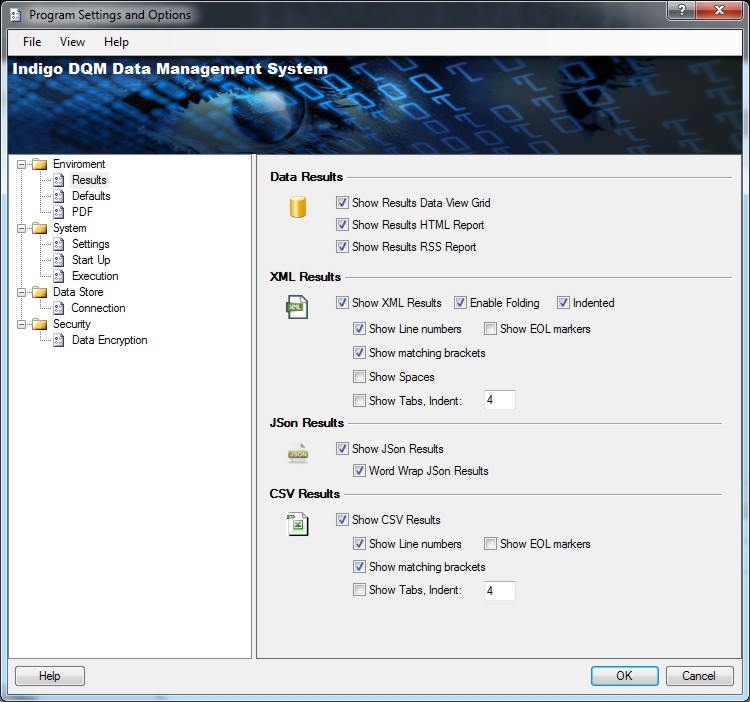
The appearance of XML, JSon and CSV Result Data can be customised with line numbers and end of line markers for ease of reading.
System Defaults
System default settings can be configured to default to a certain Data Source type.
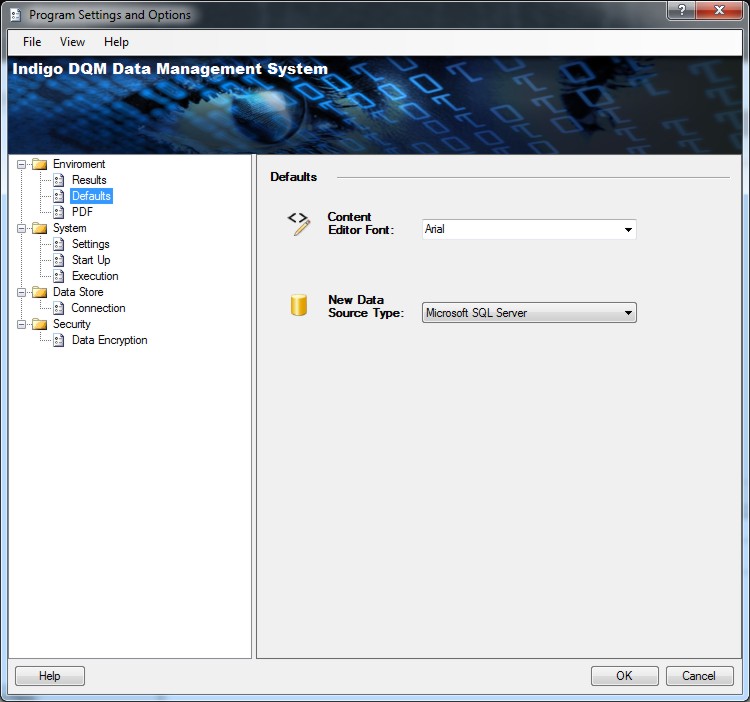
PDF Document Settings
HTML Reports can be output to PDF Files. Various options can be configured controlling how the PDF will be generated included resolutions, orientation and paper sizes.
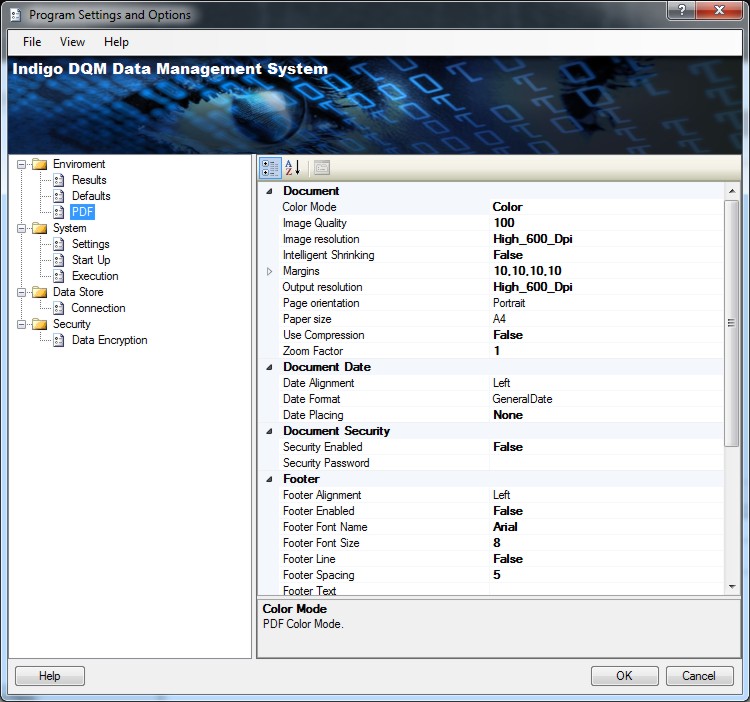
System Start Up
The application can be automatically started with Windows. If Data Scheduling is enabled the 'Auto Start with Windows option' is enabled by default as the system needs to be running in the background for scheduling to work.
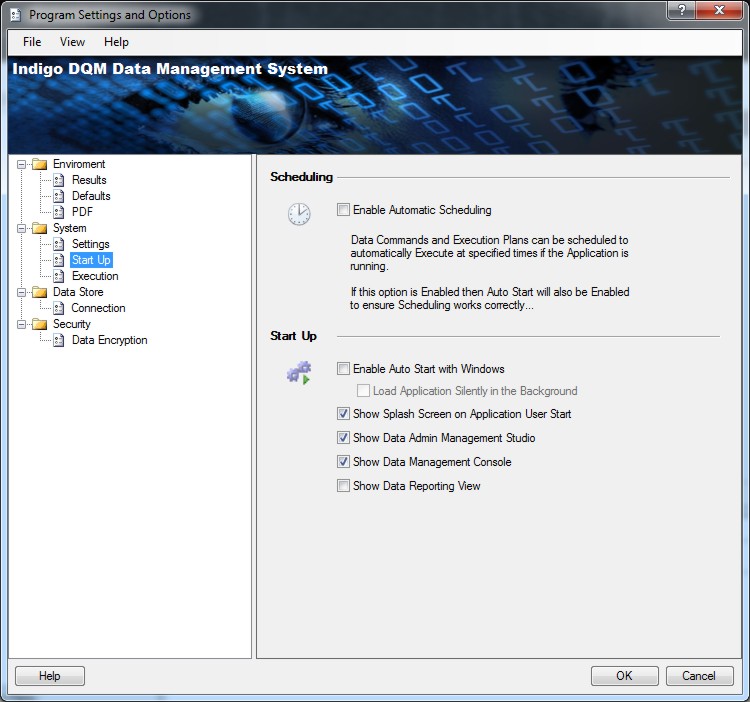
Check the options to 'Show the Data Admin Management Studio' and / or the 'Reporting View' on system start up.
Enabling Auto Execution
Enabling the 'Auto Execute' option will allow Data Command Queries and Execution Plans to automatically execute when selected.
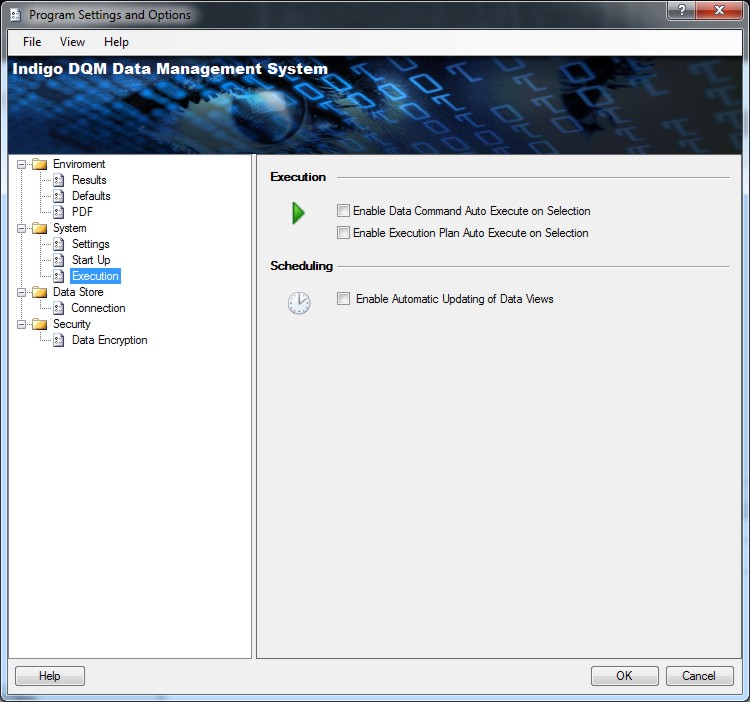
Check the boxes to enable auto execution. These are system wide settings that will apply to all Data Command Queries and Data Execution Plans if enabled.
Enable Automatic Updating of Data Views
Data views can automatically be updated and refreshed if scheduling is enabled. This is useful if you want refresh a Data Feed or Data Report with the latest Data automatically. This is a global option that will apply to all Data Commands and Execution Plans in the system. Automatic updating of Data Views can also be applied to individual Data Command and Execution Plans.
Data Store Connection
The Data Asset Store must be a Database such as MS SQL, Microsoft Access, MySQL etc.
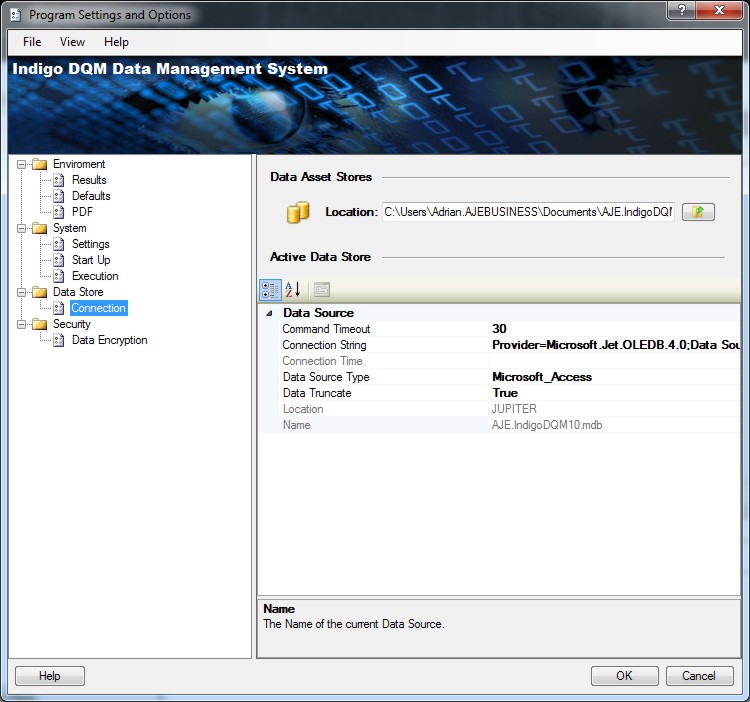
Specifying the parameters for the Data Asset Store in the 'Program Settings and Options' dialog.
Local or Shared System Settings
Program Settings can be configured to use 'Local System Settings' or 'Shared System Settings'.
Some settings can be shared between installations on different workstations for common configuration options.
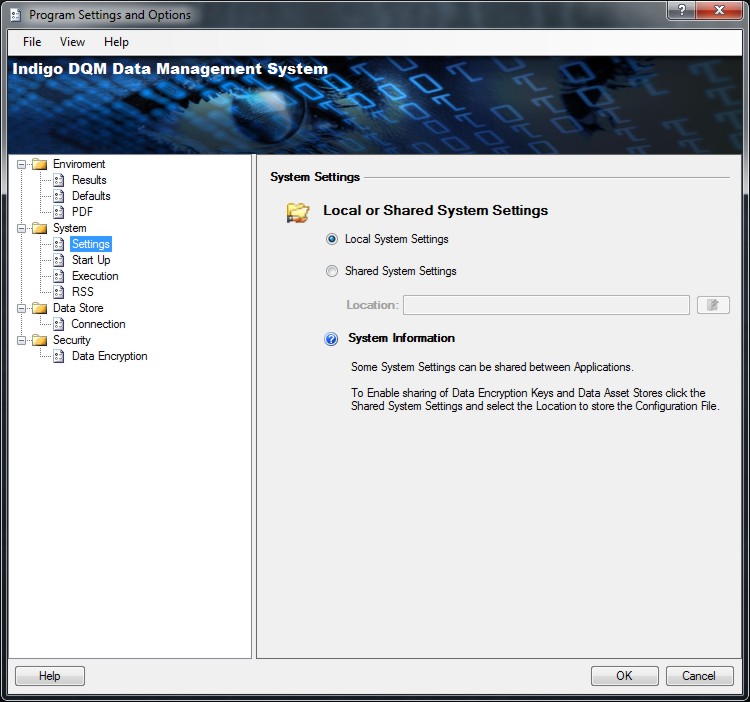
Settings can also be imported and exported for sharing with other installations.

