Indigo DQM Backup supports data from multiple sources and types including Microsoft SQL Server, Microsoft Access, ODBC, OLEDB, MySQL, Oracle, Postgre, Firebird, XML, JSon and CSV.
The Indigo DQM Backup can securely backup data defined in Indigo DQM Data Management Studio.
Select the Data Sources tab and right click on the Data Source and click Restore or choose the menu Data | Restore Source.
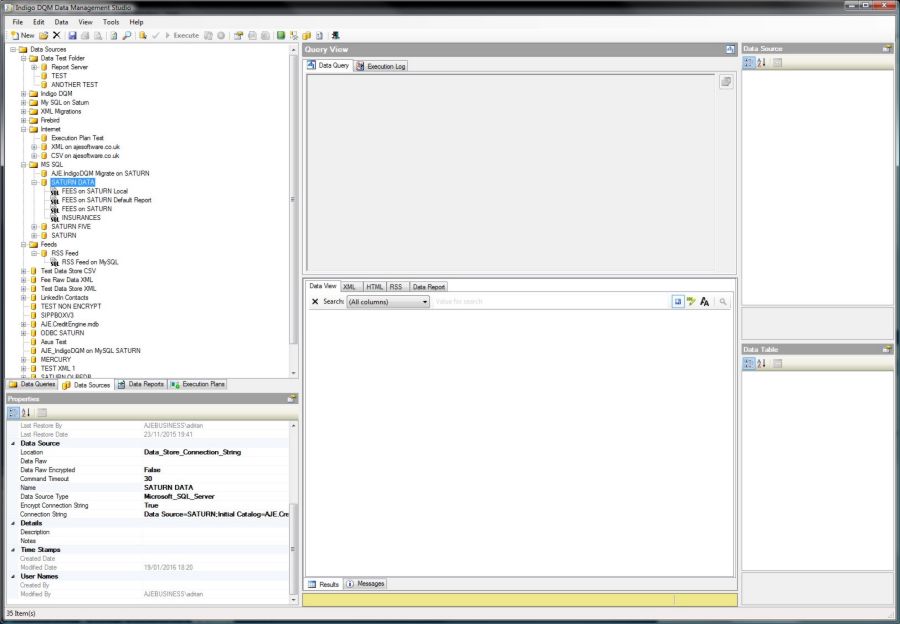
Click 'Calculate Sizes' button to work out the data size in byte(s).
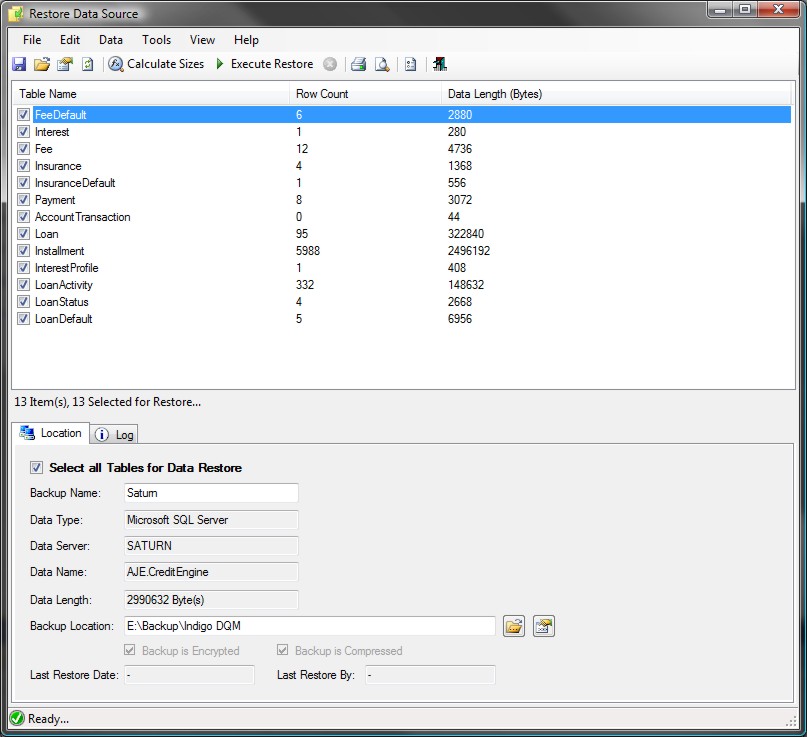
Select the item(s) to Data Restore from the list. Enter the details for the Backup Package and the location to Backup the Data. Click the 'Execute' button to start the Data Restore process.
Once the operation has completed information about the Data Restore process will be displayed in the Log.
It is recommended for efficiency and compactness that all Backups are compressed and for security all Backup Packages should be encrypted.
Backup Properties
To view advanced properties for the Backup Package click the button on the Toolbar.
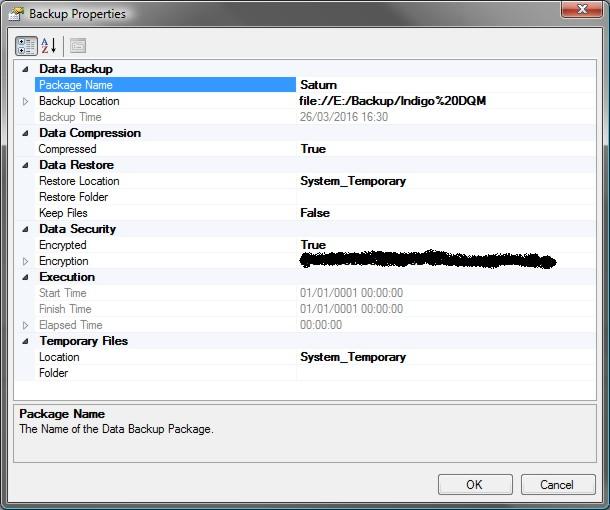
If the Backup Package is compressed the location to Restore the Data Files used for the Restore Operation can be setup to be either a 'Temporary Folder' or a 'Custom Folder'.
By using a Custom Folder to Restore compressed Data Files you can specify an option to keep the Data Files after the Data Restore completes.
Encryption passwords are used to create strong encryption keys for the AES 256 Advanced Encryption Standard. Strong passwords must be used to ensure strong encryption keys are generated. Passwords are recommended at least 16 characters long with a mixture of upper and lower case letters, numbers and punctuation.
Restore Data from the Internet / Cloud
Backup Packages can be uploaded to the Internet for storage on the Cloud. To Restore a Backup from the Internet specify the URI location.
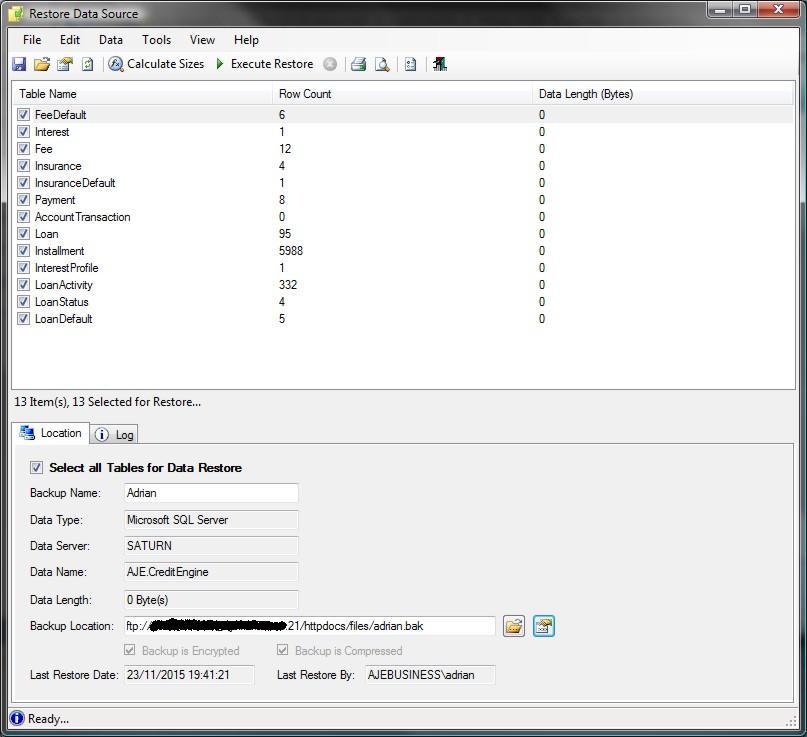
Enter the host, port and path for the URI location of the backup and the security credentials if required.
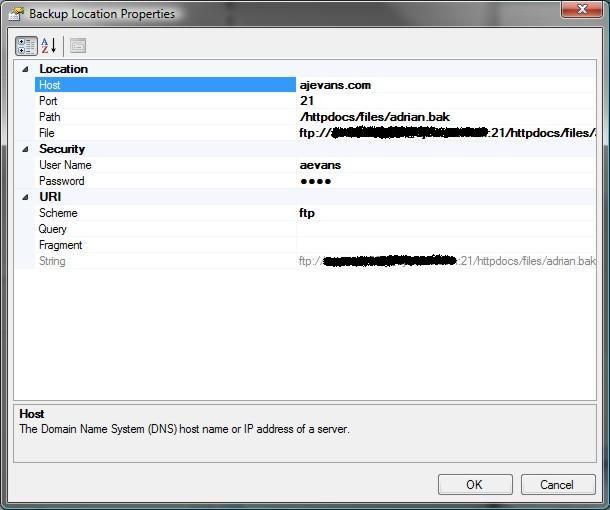
Click OK to update the Backup Package URI.
Data Schema's and Auto Number / Increment
Databases often use the Auto Number / Increment as the ID Column on a Data Table. For the Data Restore operation to work correctly the Auto Number must be disabled.
Relationships between Data Tables that are linked via this Data Column maybe lost if the auto numbering feature is enabled because the Database will ignore the number in this Data Column in the Data Restore operation.
For a successful Data Restore the Auto Number / Increment must be disabled or redesign your Data Schema without the auto numbering feature.
The Backup Utility does not Backup Data Schema, Structure or any Stored Procedures.
Data Security and Encryption
Data Backups can be encrypted and stored securely using AES 256 Advanced Encryption Standard. To encrypt a Backup Package check the encrypted option.
Encryption passwords are used to create strong encryption keys for the AES 256 Advanced Encryption Standard.
A secure password must be setup in the 'Program Settings and Options' or applied to an individual Data Asset Store. By default a global encryption password will be used but it is recommenced that you create your own unique password.
Encryption passwords must match when encrypting / decrypting Data. It is recommended that a copy of your password be stored in a secure location. If you lose the password it will be impossible to decrypt any encrypted Data.
The Advanced Encryption Standard (AES) 256 is a symmetrical encryption algorithm that uses a 256-bit encryption key. It is accepted by the U.S. and Canadian governments as the most secure way to store sensitive Data.
With AES-256 bit encryption you can be assured that you will be the only one who can access your critical information.

