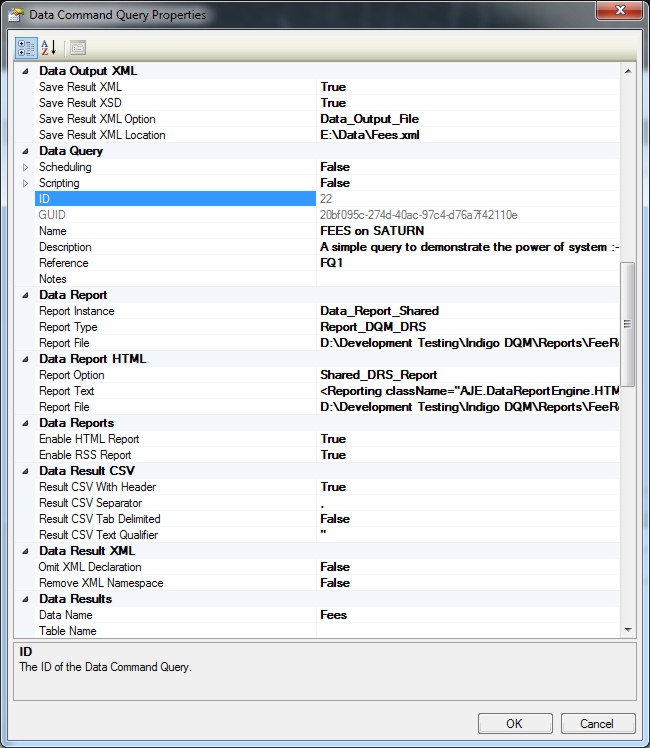Indigo DQM's Data Management Engine (DME) can execute queries and process data against any type of Data Source using standard relational SQL queries and / or XQuery / XPath.
Enter the details of the Data Command Query along with a description and a reference. Select a Data Folder to store and organise the Data Query in the system.

Indigo DQM supports data from multiple sources and types including Microsoft SQL Server, Microsoft Access, ODBC, OLEDB, MySQL, Oracle, Postgre, Firebird, XML, JSon and CSV making it transparent to virtually all Data Sources.
Open the Data Source Connection dialog and specify the type and connection string parameters for the data or create a shared Data Source and select from the drop-down list.
Select Data Source Type

Enter Connection Parameters

Data Command Query Private Data Source

Data Command Query Shared Data Source
Shared Data Sources can be used by all Data Command Queries and Execution Plans in the system. If data is common to multiple Data Queries then create a shared Data Source.

Click the radio button for a shared Data Source and select from the drop-down list.
Data Set and Table Names
Data Names and Table Names can be specified in the Data Command Query to override the default names from the Data Schema.
Adding Execution Data
Execution data can be added to the Result XML which can be used for reporting information.
Check the option and detailed execution parameters will be included in the XML data such as:-
- User Name
- Computer
- IP Address
- Execution Time
Data Folders
Create a Data Folder for the Data Command Query to organise it in the Data Asset Store.

Moving the Data Query into the new Data Folder
Data Folders are containers for Data Command Queries, Data Sources, Data Reports and Data Executions Plans in the Data Asset Store.

Data Folders are used for organising objects in the Data Asset Store.
Creating a new Web Service Data Source
Data Sources can be a connection strings to specific XML or JSon Web Services.
Enter the connection parameters for the Data Source.
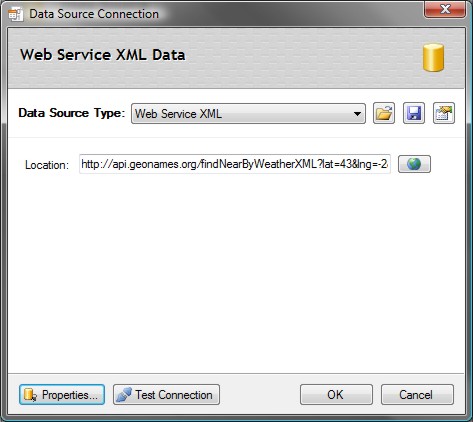
To show the Data Connection String properties click the properties button at the bottom of the Connection Dialog. This will display the advanced properties for the Connection String.
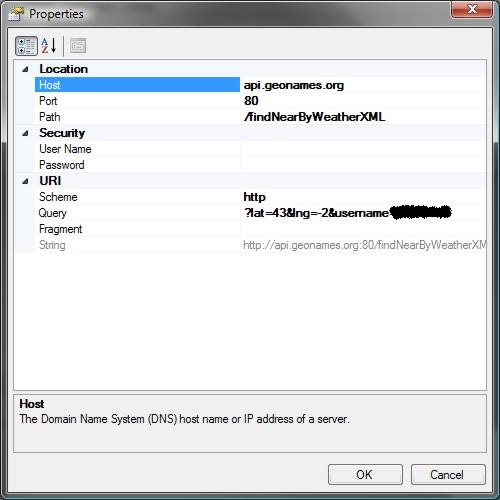
Selecting a Web Service JSon Data Source
Enter the connection parameters for the Data Source.
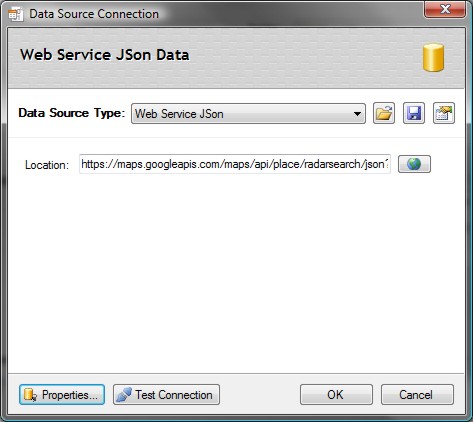
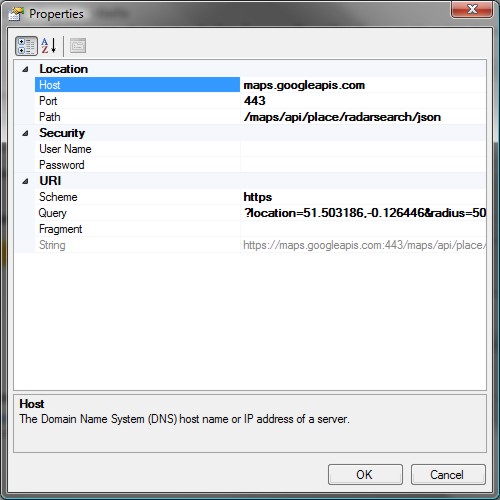
Click OK to save the Data Source.
Run Options
Enabling the 'Auto Execute' option will allow the Data Command Query to automatically execute when selected in the Data Management Studio.
Data Command Advanced Properties
Advanced options allow the configuration of extra settings for the Data Command Query.