Shared Data Reports can be used by all Data Command Queries and Data Execution Plans in the system.
If a Data Report is common to multiple Data Command Queries or Execution Plans in the Data Asset Store and can be reused then create a shared Data Report.
Indigo DQM's Data Management Engine (DME) uses the Indigo Scape DRS Data Reporting and Document Generation System to create advanced Reports and documents for Data Queries and Data Execution Plans in the Data Asset Store(s). Various other reporting systems are also supported but for the best functionality and compatibility Indigo DRS Reports should always be used.
Indigo Scape DRS is an advanced Data Reporting and Document Generation System using HTML, XML, XSLT, XQuery and Python to generate highly compatible and content rich business Reports and documents with standard HTML.
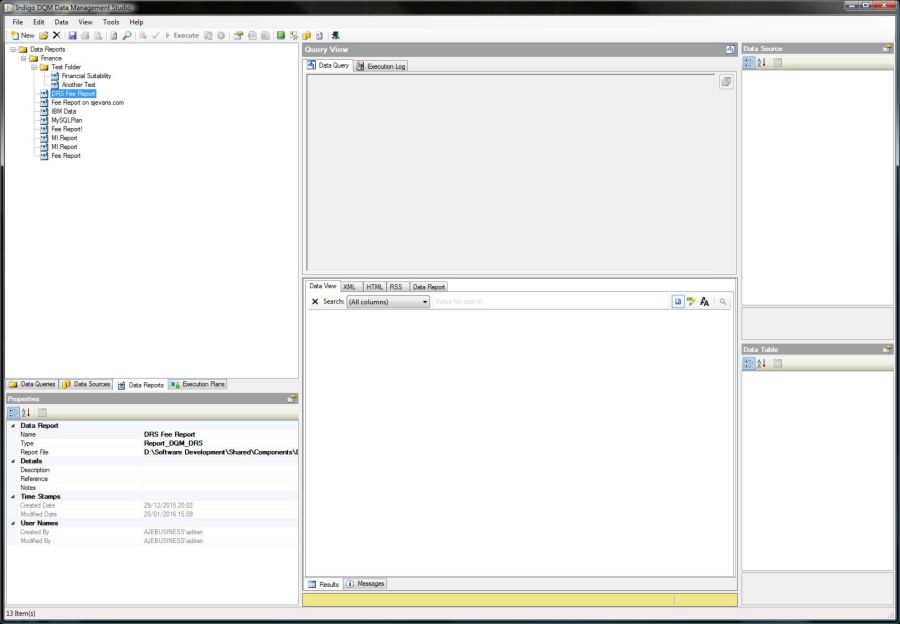
Select the Data Reports tab in the Indigo DQM Data Management Studio.
Data Folders
Create a Data Folder for the Data Report to organise it in the Data Asset Store.
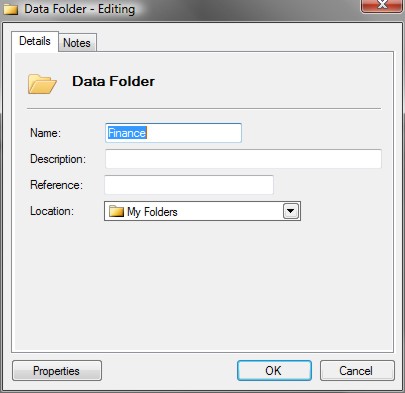
Creating a new Data Report
Enter the details for the Data Report and the location to the Report File.
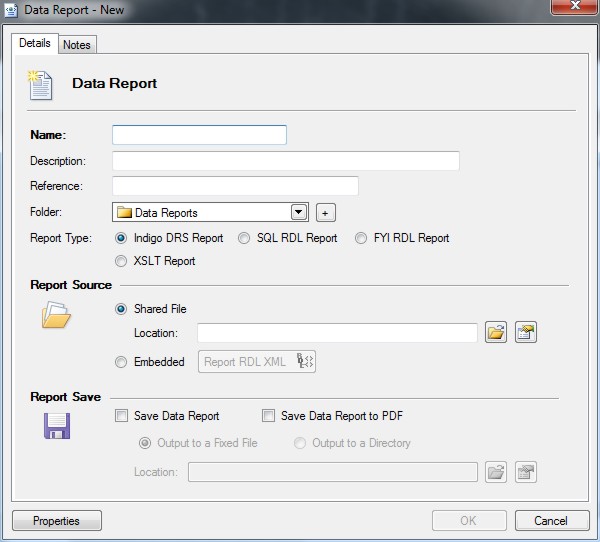
Select the type as either an Indigo DRS Report, XSLT, FYI RDL or a MS SQL RDL Report and the source as a shared Report File or an Embedded Resource.
Indigo Scape DRS Data Reporting*
By default Indigo DRS Reports are selected as these give the best functionality and compatibility.
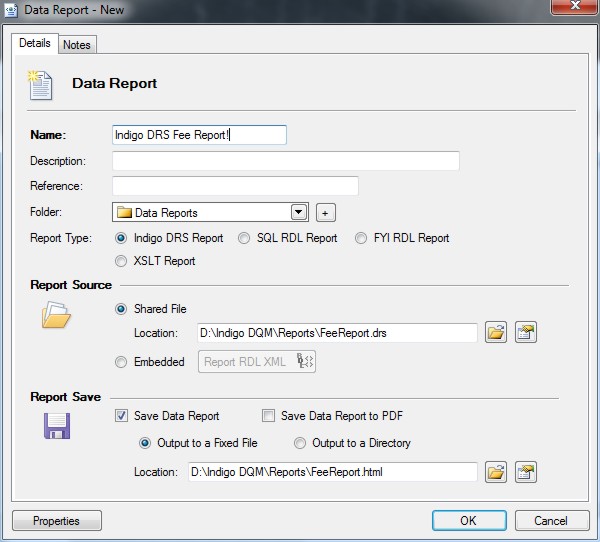
Once the shared Data Report has been created it will be available to select from the shared drop-down list in both Data Commands Queries and Data Execution Plans.
Using a Shared Indigo DRS Report on the Internet / Cloud
Data Reports can be downloaded from the Internet / Cloud and is a useful and powerful feature of Indigo DQM for the sharing and distribution Data Reports between systems.
This feature is only available with Indigo DRS Data Reports and XSLT Reports.
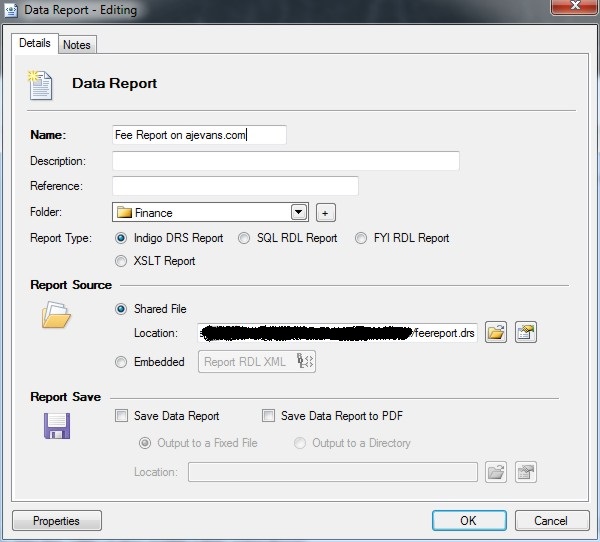
Shared Report Source
Specify the File URI for the Report location using the properties button or browse to a Report File.
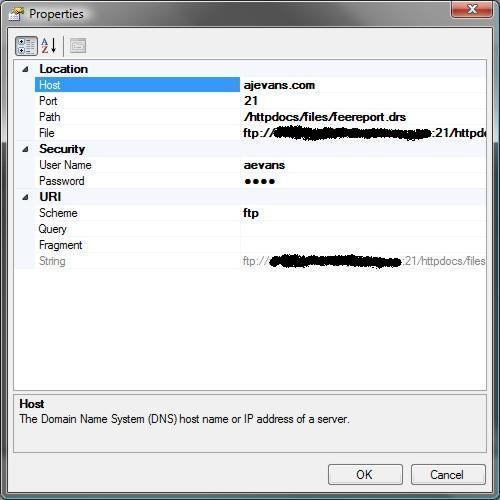
Enter the Host, Port and Path for the Data Report and the security credentials if required.
Embedded Reports
Embedded Reports are stored with the Data Report in the Data Asset Store and allow automatic outputs to File.
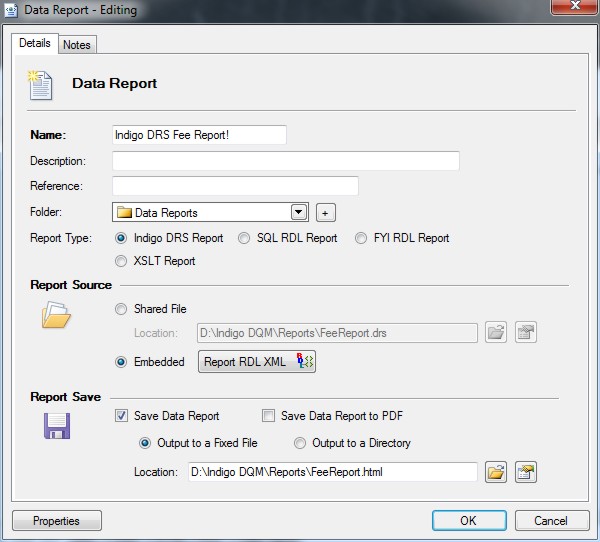
To enable Embedded Reports select the radio button and click the 'Embedded' button to load the Report structure. This feature is only available with Indigo DRS Reports and XSLT Reports.
Embedded Indigo DRS Report RDL (Report Definition Language) XML
Load the structure for the Indigo DRS RDL XML Report File created by the Indigo DRS Report Designer.
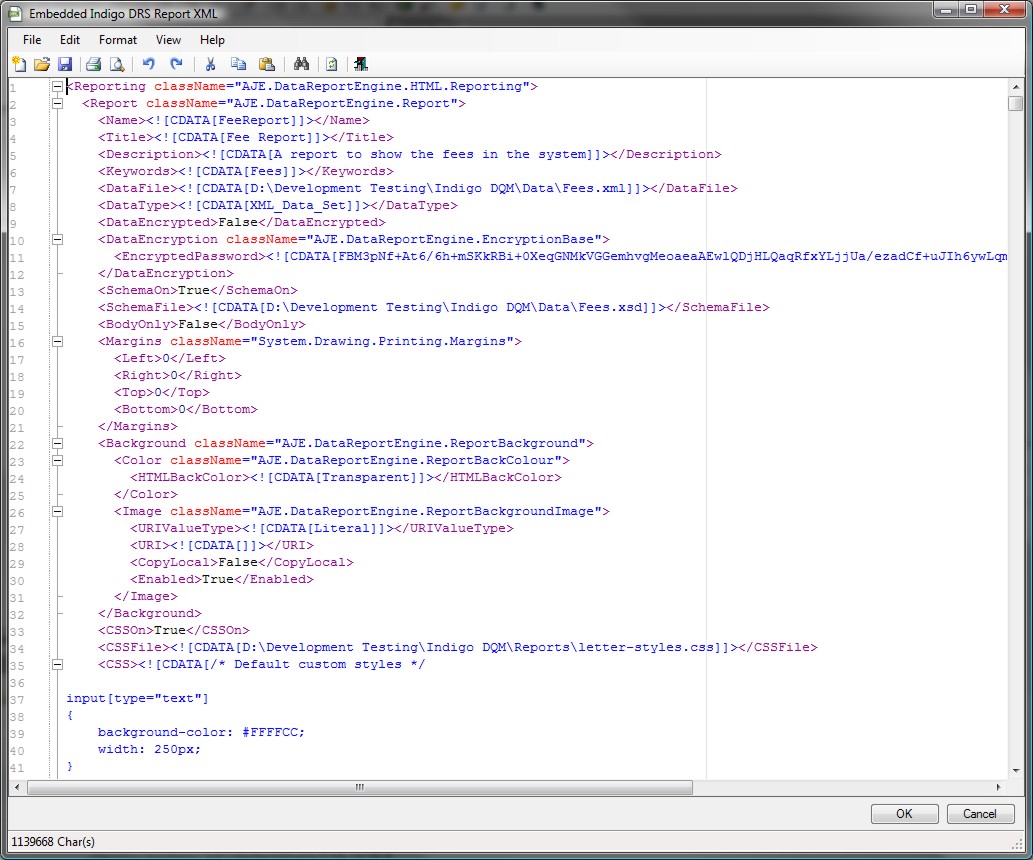
Click OK to save the Report RDL XML and embed into the Data Report.
Report Save Output URI for the Result Data
Report Outputs can be saved to a local drive, network share or uploaded to the Internet / Cloud by configuring the location of the Data Report Output URI. This feature is only available with Indigo DRS Reports and XSLT Reports.
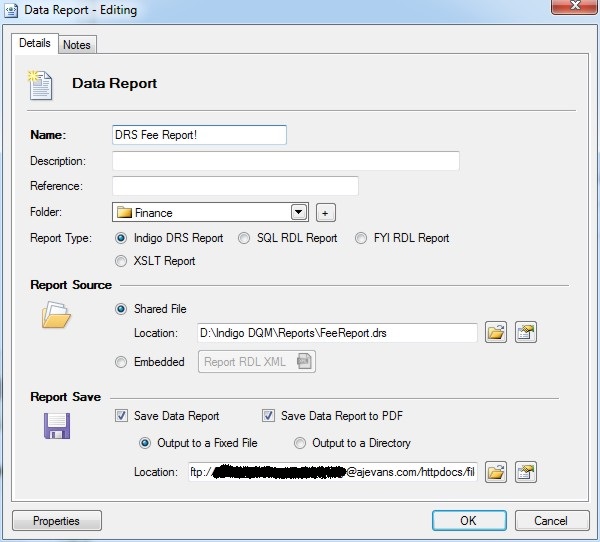
Specifying the URI Location for the Data Report
Enter the Host, Port and Path for the Data Report File URI and the security credentials if required.
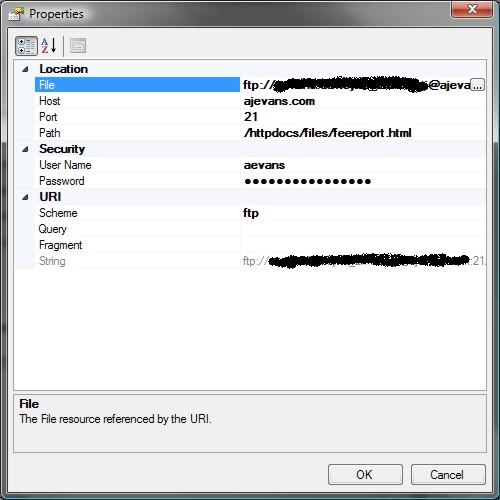
Click OK to update the Data Report.
XSLT (Extensible Stylesheet Language Transformations) Reports
Indigo DQM features XSLT (Extensible Stylesheet Language Transformations) which is a language for transforming XML documents into other XML documents or other formats such as HTML for web pages or plain text.
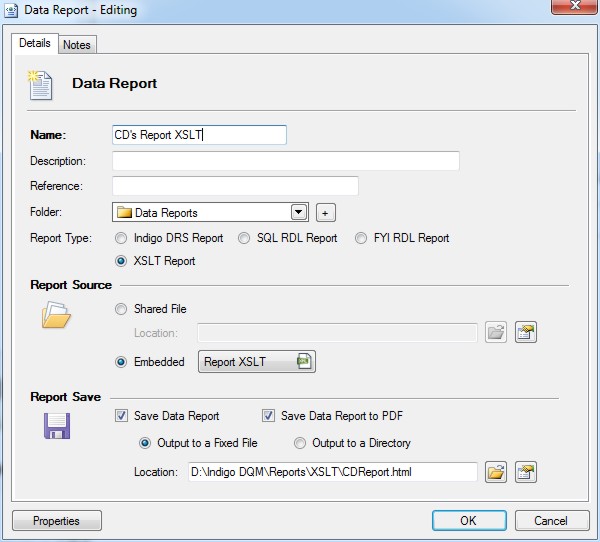
Click the XSLT radio button and select either an 'Embedded' or a 'Shared File' for the XSLT Report Source.

Example XSLT for transforming XML Data into a HTML Report.
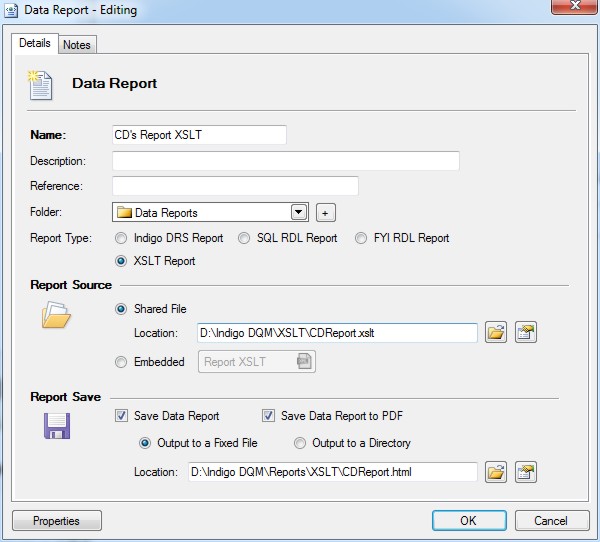
Outputting the XSLT Report transform to a File using the Report Save options. Click OK to save the Data Report.
Example Report XSLT
Example Report Data
Example Report HTML Output
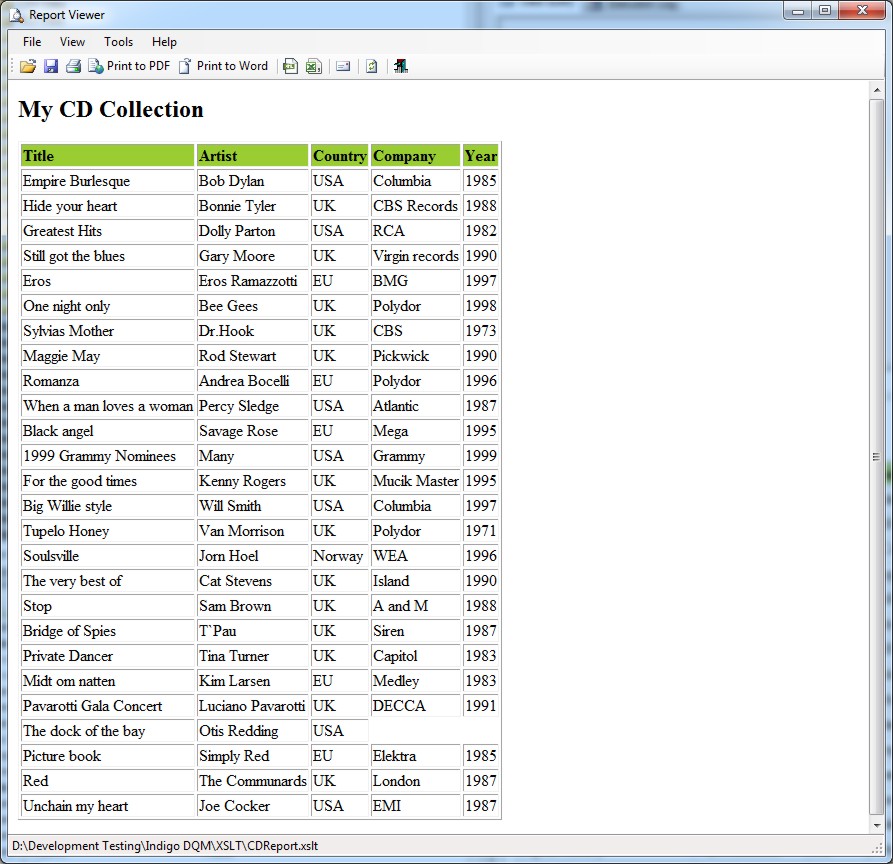
*NOTE: Indigo DQM is compatible with the Indigo DRS Data Reporting and Document Generation System. However, Indigo DQM does not include the Indigo DRS Report Designer Tools or the reusable Report Engine SDK software component library these are optional extras that require licensing separately!

