Indigo DQM includes a utility to dynamically create a new MDB Data Asset Store. The Data Asset Store is a database that holds all the Data Command Queries, Data Folders, Data Sources, Data Reports, Data Execution Plans and Data Execution Logs in a shared Data Asset Repository.
Initially the system comes with a default Data Assets Store as an MDB Database which is installed in the User Documents Folder. Its purpose is to consolidate Data Assets into a shared repository for the most efficient data management.
Indigo DQM Data Asset Store supports multiple database types including Microsoft SQL Server, Microsoft Access and MySQL. Data Asset Stores can be migrated to any of these other types using the inbuilt features of the system or with the tools provided with your database.
Creating a new MDB Data Store with the Wizard
To create a new MDB Data Asset Store select the option from the Data Management Studio Tools menu and then follow the instructions in the Data Asset Store Wizard.

Select the location to create the new MDB Data Store using the browse button.

Check the option to the add the Data Asset Store.
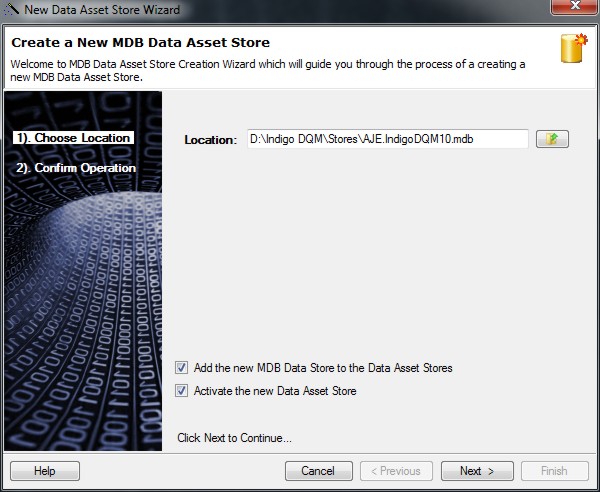
Activate the Data Asset Store by checking the option.

If the option to add the new Data Store to the Data Asset Stores you will be prompted to enter the details.
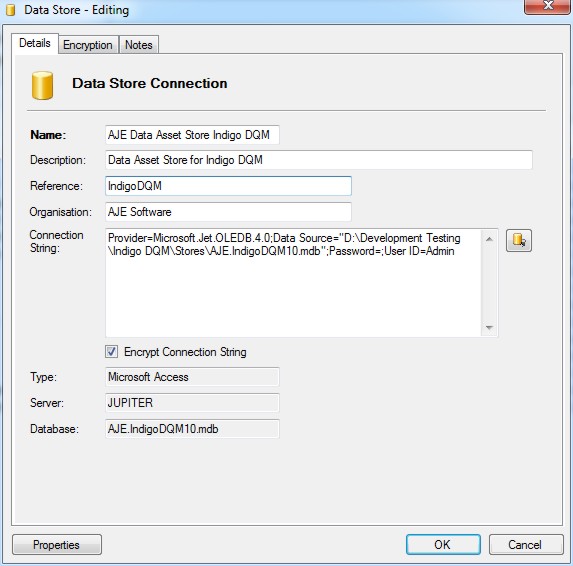
Click OK to add the Data Asset Store and complete the setup.
Data Encryption
Indigo DQM features AES 256 Advanced Encryption Standard allowing Data Assets to be stored and transmitted across the Internet / Cloud in the most secure way possible.
Data Result Outputs, Data Source Files, Raw Data and Backup Data can be encrypted and stored securely using the highest level of cryptography.
Encryption can be setup globally or applied to an individual Data Asset Store where a private encryption password will be used for encryption.

To use a private encryption password on the Data Asset Store select the radio button and enter a strong password.
Click the 'Generate' button to automatically create a strong encryption password. The strength of the password is shown by the bar.
Great care must be taken to keep copies of encryption passwords in a secure location. If you lose your password you will not be able to decrypt your data. You must also remember what password you used to encrypt data if you decide to change the password at a later stage. Encryption / decryption will only work if the encryption passwords are the same.
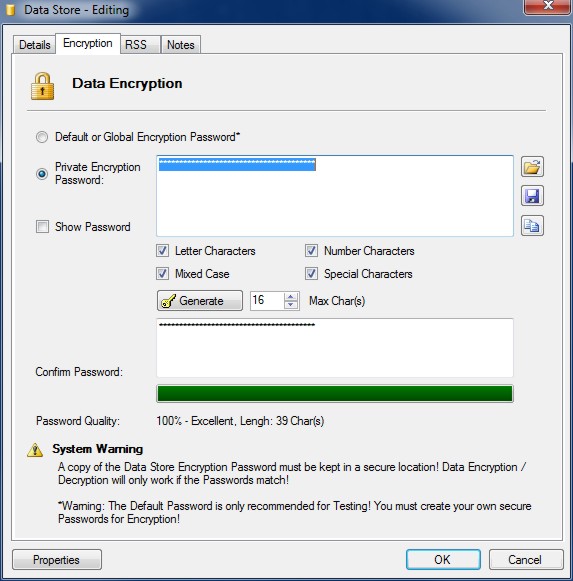
The Advanced Encryption Standard (AES) 256 is a symmetrical encryption algorithm that uses a 256-bit encryption key. It is accepted by the U.S. and Canadian governments as the most secure way to store sensitive data.
With AES-256 bit encryption you can be assured that you will be the only one who can access your critical information.

