Report Data Trees are used to represent abstract data types (ADT) in simulated hierarchical tree structure, with a root value and subtrees of children with a parent node, represented as a set of linked nodes.
Data can be loaded into Report Data Trees from the Report Data Source or a Report Data Context.

Report Data Tree showing a Decision Tree from an Artificial Intelligence / Machine Learning example.

Report Data Tree showing directory and file information.

Click the OK button to update the Report Data Tree properties.
Data Source Mapping can be used to map data and add additional custom Data Columns to a Data Table using formulas, expressions and queries.

Add Data Columns to the Report Chart Data Mapping and design formulas, expressions and queries accordingly to create the custom data.

Click the OK button to add the Data Column to the Data Source Mapping.
Report Data Contexts are used to drive and build Reporting output content and also allows the consolidation and integration of data from multiple different sources and types such as API's, websites and data files to be read and used in the Report.
The default Data Context is the Report Data Source (XDM) root node. Data Contexts can be applied to specific Report elements allowing data in XML documents to be contextually enumerated.
To apply a Data Context to a Report element expand the Data Context property or click the (...) property button and specify the Content Type as either a Literal (Constant) or a File.
Context Types can be either XQuery, Python, XML, XLS, XLSX, CSV, JSon or HTML.
Report XML Namespaces are used for providing uniquely named elements and attributes and is a mechanism to avoid name conflicts by differentiating elements or attributes within an XML document that may have identical names, but different definitions. If the Report Data Source contains namespaces they can be applied to the XQuery Processor.
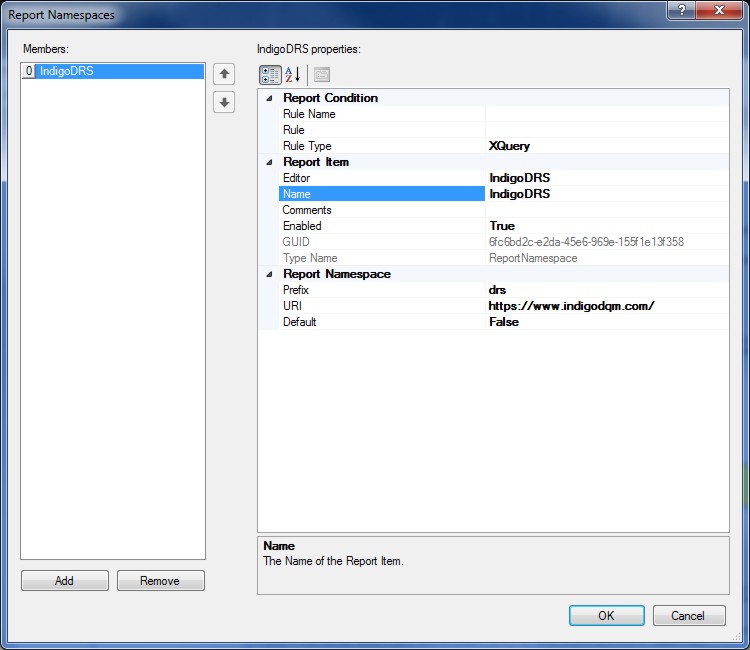
To add Report Namespaces open the Report properties dialog and select Namespaces from the property page.
Add a Report Namespace with a Prefix and URI to the Report Namespaces Collection Editor to reflect the namespaces in the Report Data Source.
File URI's
Report File URI's are expressed as Uniform Resource Identifiers (URI) and can be either a Literal or a Query to specify the location of the File Resource. Literal values are constants that are determined by the URI File property.
Query based URI's are determined by the result of the URI Query which can be a series of XQuery or Python statements to specify the location of the File URI.

