|
Indigo DQM is an advanced data management, query,
processing and reporting system designed to maximise
data assets, information and intelligence. This powerful
application can be used for data analyses, data extraction,
data migration and transformation, data queries and
report generation.
The DQM Data Management System efficiently consolidates
all your Data Assets into a central shared Data Store
for the most effective management, access and reporting
allowing critical information to be available on demand
across networks. The data management query engine can
run queries against any type of Data Source using standard
relational SQL queries and / or XQuery / XPath.
Indigo DQM Data Management System uses the Indigo DRS
Data Reporting and Document Generation System to create
advanced reports, charts and documents. Indigo DRS is
an advanced reusable Data Reporting and Document Generation
platform that represents the ultimate in Data Reporting
and is an information and Data Reporting powerhouse.
Indigo DRS is totally unique in its ability to Query
in both XQuery and Python and use Data from multiple
Data Sources and Types simultaneously.
The optional Indigo DRD Report Designer Tools, not
included, can quickly create advanced reports rich in
content with many options for styling, formatting and
customisation. Tables, Charts and Graphs can be added
to the report effortlessly allowing complex data to
be presented in a visual and meaningful format with
the minimum of effort.
Indigo DQM includes all the functionality required
for managing and processing data as a valuable resource.
An essential data management and reporting system for
advanced data analysis, reporting, management information
and statistics.
Infrastructure Requirements
Indigo DQM is a Windows based system that requires
any Win32 or Win64 operating system (server or workstation):
Windows Vista, Windows 7, Windows 8, Windows 10 or
Windows Server 2003, 2008, 2012 etc.
The system is compatible with Databases and Data
Files on other operating systems such as Linux, Unix,
Mac OS etc.
HR Requirements
Internal resources will require experienced DBA and/or
SQL programmers for generating the necessary Data
Command Queries to be programmed into the DQM Data
Engine.
The Indigo DRS Report Designer will require someone
with XQuery / XPath knowledge. Custom scripts will
require somebody with VBA scripting experience.
Overall a competent IT department should have all
the necessary skills to use Indigo DQM and Indigo
DRS. Comprehensive support documentation, user guides
and examples are included. Training can be arranged
at an additional cost if required.
System Walkthrough
The following gives a very brief overview of the Indigo
DQM Data Management System by creating a Data Source
and a Data Query and showing the Result Outputs and
various options for saving the results, reporting and
migration.
Indigo DQM Data Management Console
Indigo DQM features the Data Management Console and
Data Management Studio for managing Data Assets.
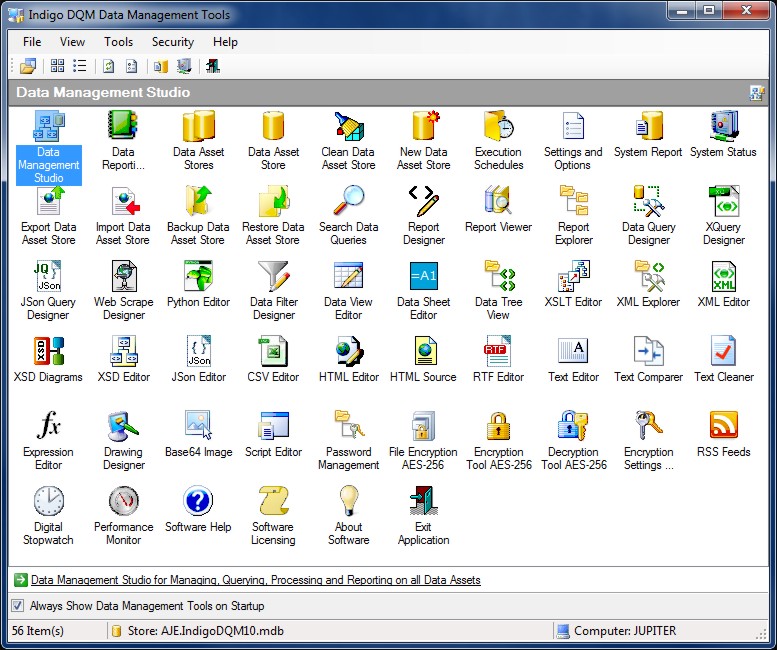
The Data Management Console contains shortcuts to the
most commonly used areas of the system for user convenience.
The available shortcuts shown are determined by the
installed modules of the system.
Indigo DQM Data Management Studio
The Indigo DQM Data Management Studio allows multiple
Data Queries, Data Sources, Reports and Execution
Plans to be organised into Data Folders in one central
location.
Featuring a powerful user interface rich in features
and functionality all your data management requirements
are handled by the Indigo DMS workplace.
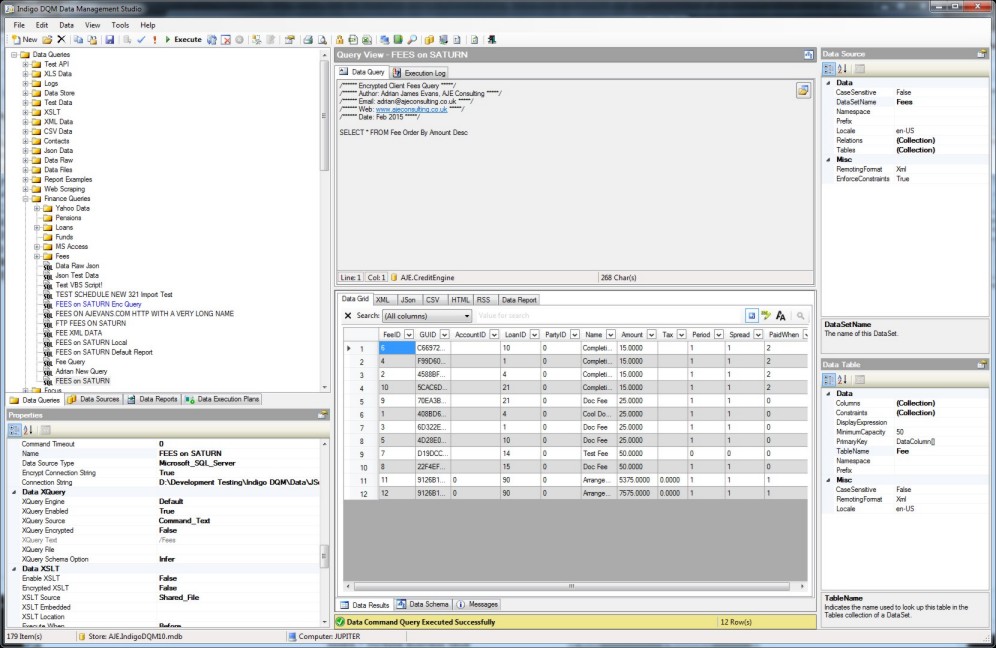
The Data Management Studio is the central workplace
for managing all Data, Queries, Data Sources and Reports.
The Data Management Engine can run queries against
any type of Data Source using standard relational
SQL queries and / or XQuery / XPath.
Data Assets are available on demand allowing all
Data to viewed, editing, executed and reported on
in one central location maximising access and availability.
Every conceivable view of Data is provided including
Data Grid, XML, JSon, CSV, HTML and RDL Reports. Searching
and filtering can also be performed on all Data Results.
Indigo DQM includes all the functionality required
for managing data as a valuable resource.
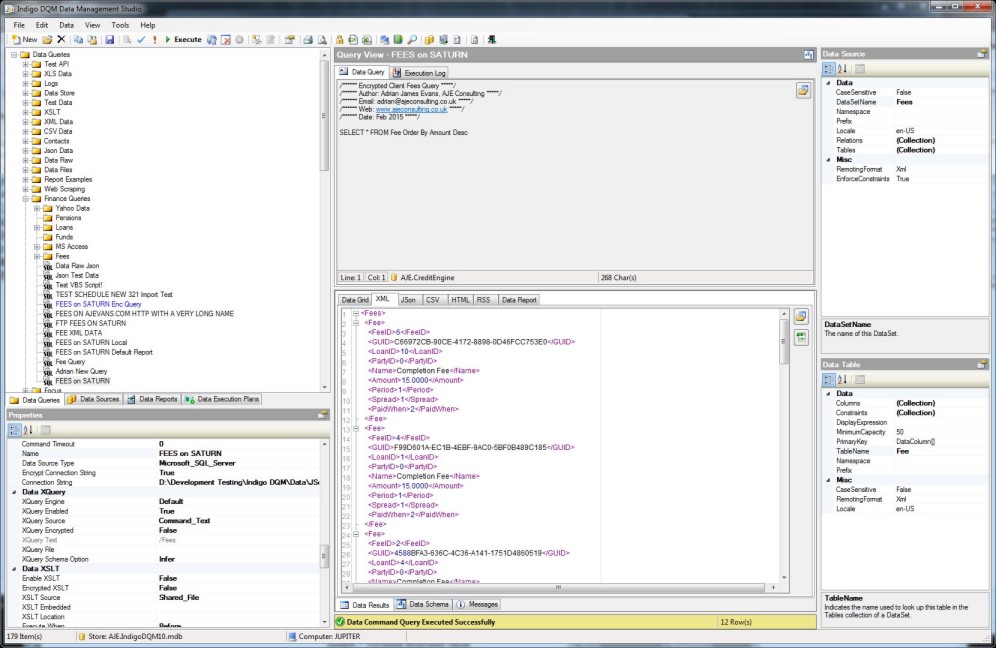

Data Results can be viewed in Data Grid, XML, JSon,
CSV, HTML, RSS and RDL Report Types.
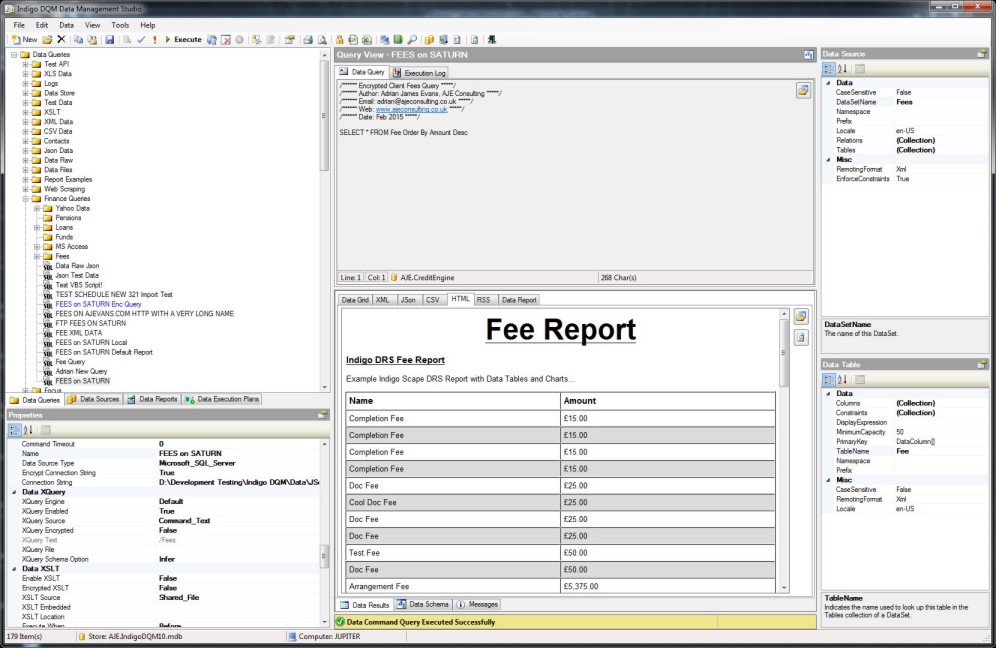
Creating a Data Source
You can create a private Data Source that a specific
Data Command Query or Execution Plan uses or a shared
Data Source which all can use. For this example we
shall create a shared Data Source. Select the Data
Sources Tab from the Data Management Studio.
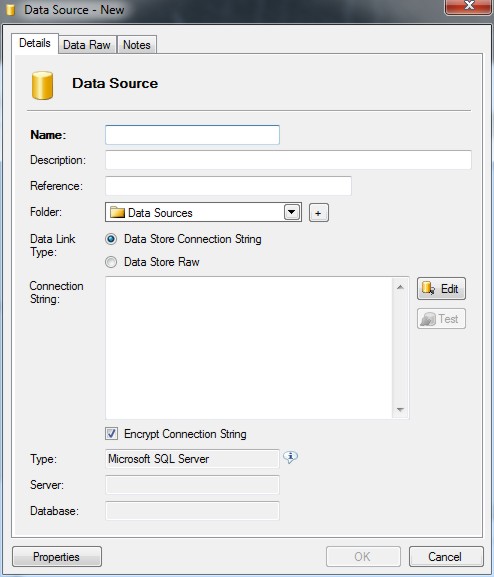
Indigo DQM supports multiple Data Sources and Types
including Microsoft SQL Server, Microsoft Access,
ODBC, OLEDB, MySQL, Oracle, Postgre, Firebird, XML,
JSon and CSV making it transparent to virtually all
Data Sources.
Data Source Connection
Specify the Data Source Connection parameters by
selecting the Data Source Type and Connection String
from the Connection Dialog.
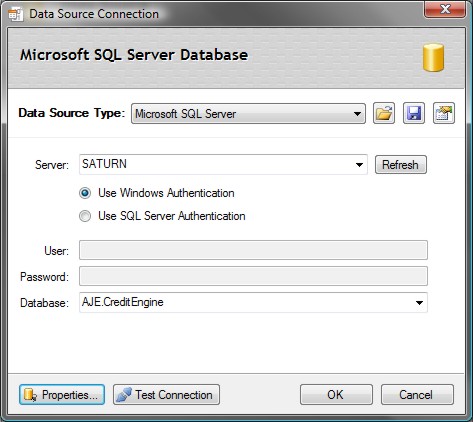
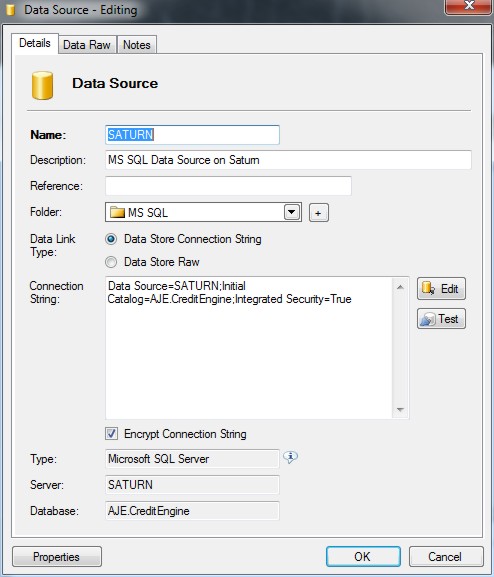
Data Source Files
Data Source Files can be XML, JSon, CSV or TXT. These
Data files can be local, files on a network or files
located on the Internet / Intranet.
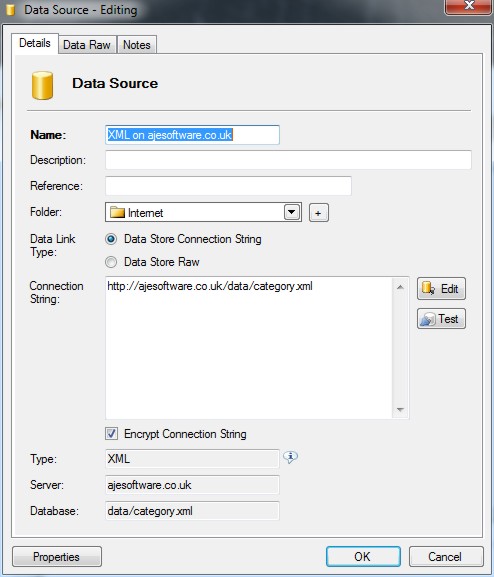
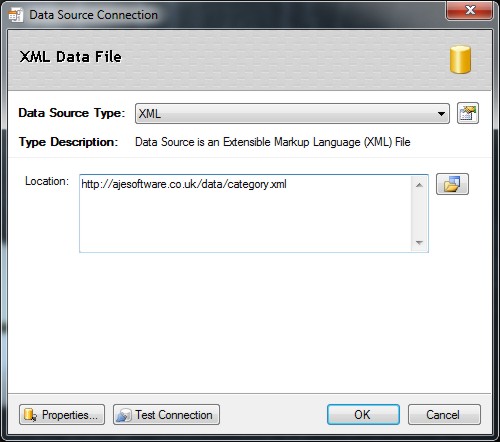
The URI properties of the Data Source allow the parameters
to be defined for Host, User Name and Password if
required.
Encrypted Data files can also be downloaded using
HTTPS therefore securing Data transmission.
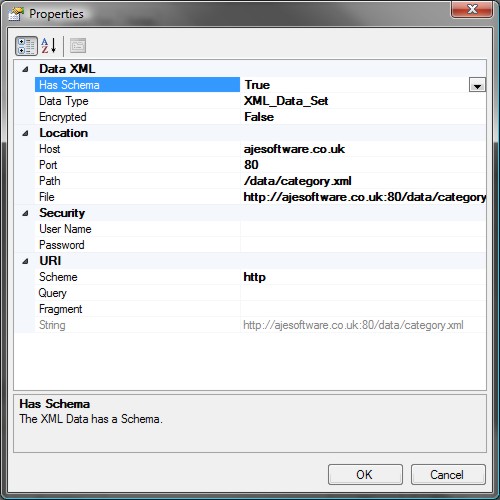
Enter the Host, Port and Path for the Data and the
Security Credentials. If the Data is Encrypted with
AES 256 Encryption then set the Encrypted Property
to True. The Advanced Encryption System (AES) uses
a 256-bit encryption key. The secure Key must be setup
in the Program Settings and Options.
CSV Data Source File
The name "CSV" indicates the use of the comma to
separate data fields. Nevertheless, the term "CSV"
is widely used to refer a large family of formats,
which differ in many ways. Some implementations allow
or require single or double quotation marks around
some or all fields; and some reserve the very first
record as a header containing a list of field names.
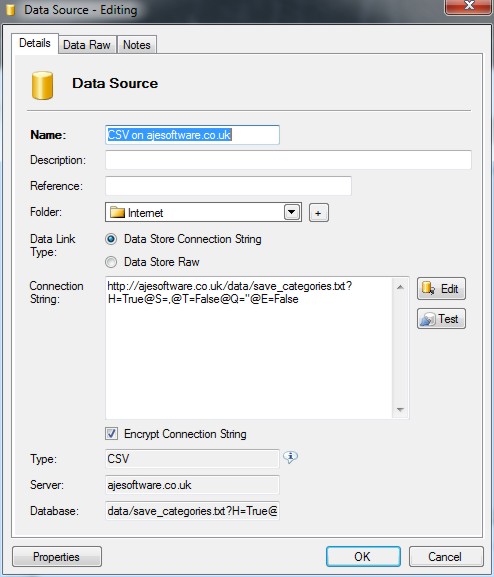
Connection String for the CSV Data Source File.
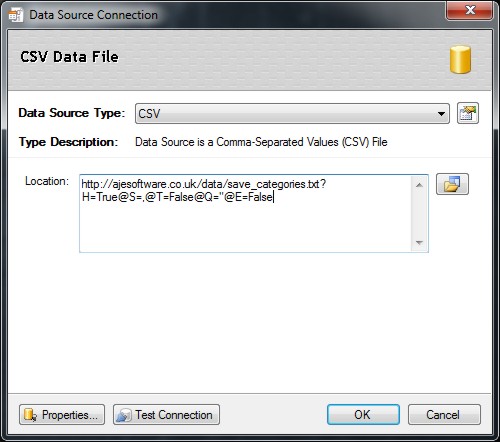
CSV Data can use different characters as the separator
and text qualifiers. These characters can be changed
when setting up the Data Source to read CSV Data.
Additionally some CSV may or may not have the first
line of text as the column header which represents
the name of the field in the Data Table.
All these options can be setup for the CSV Data Source
thus ensuring complete compatibility with all CSV
and Text Data Sources.
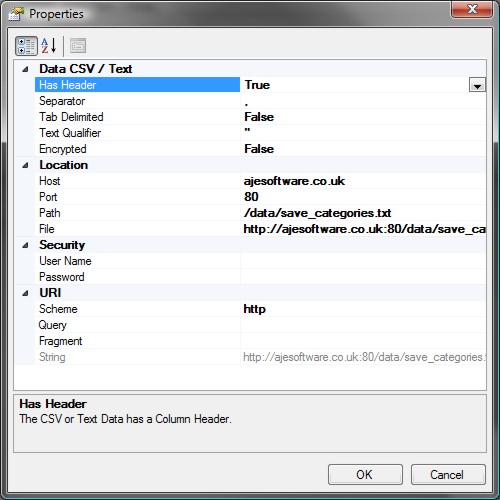
Pulling Data down from the Internet is a useful and
powerful feature of Indigo DQM.
XML Data Source File
Specify the Location to the XML Data and the Data
Source Connection Properties.
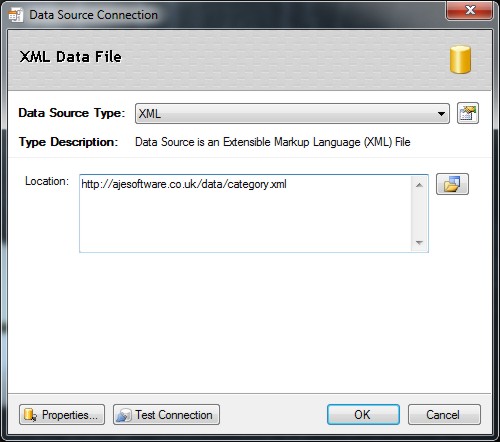
The Connection Properties of the XML Data File.
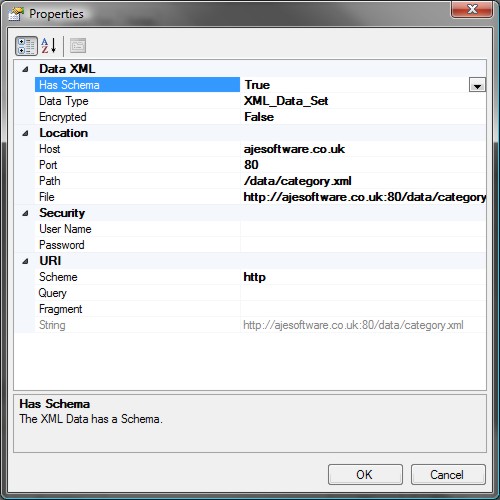
Enter the Host, Port and Path for the Data and the
Security Credentials. If the Data is Encrypted with
AES 256 Encryption then set the Encrypted Property
to True.
Web Service Data
Indigo DQM supports Web Service Data in the form
of XML (Extensible Markup Language ) and JSon (Java
Script object notation).
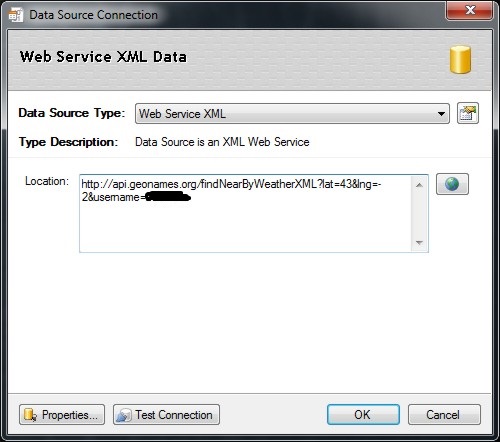
Web Service Data Sources can be used by all Data
Command Queries and Execution Plans in the system.
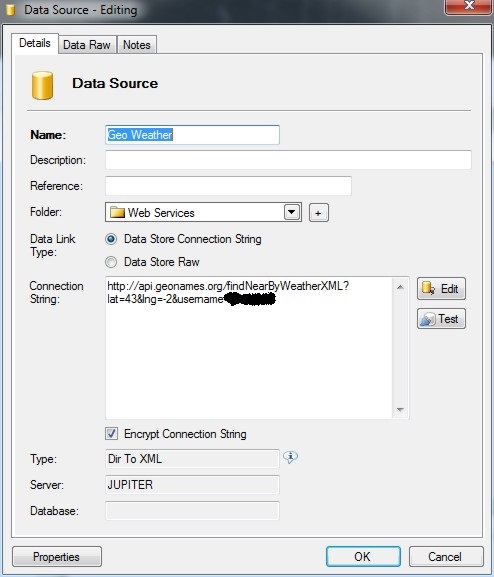
Data Folders
Data Folders are containers for Data Commands, Data
Sources, Data Reports and Executions Plans in the
Data Store. Folders are a way or organising the Data
Store so objects can be put in related folders similar
to File folders.
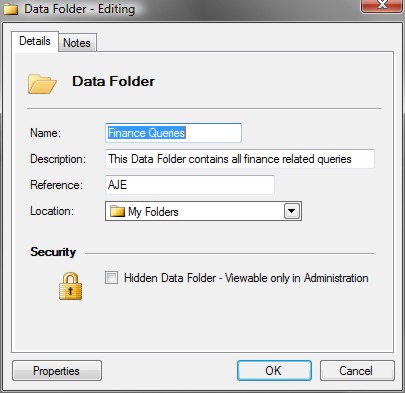
Creating a Data Query
Enter the details of the Data Query along with a
description and a reference. Create Data Folders to
store and organise queries in the system

Using a Data Command Query with a shared Data Source
and moving into a Data Folder.
Run Options
You can also run a custom script or program after
the Data Command completes if further processing is
required. The script can be VBS script that may do
additional processing on the Data result outputs if
saved to a file or directory.
Testing the Data Command
Data Command Queries can be tested before deployment
using the Query Tab.
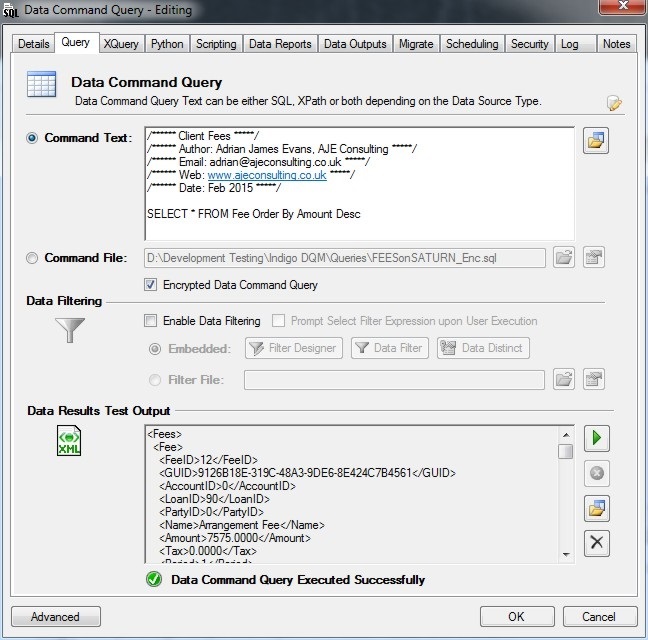
Click the Execute button to Run the Data Command.
The output results are displayed below.
Data Command Files
Data Command Files are useful for sharing
Queries with multiple Data Commands in the System.
If you have a Query used by several Data Commands
create a Command File by saving the Query to File
and then pointing the Data Command Query to the Command
File.
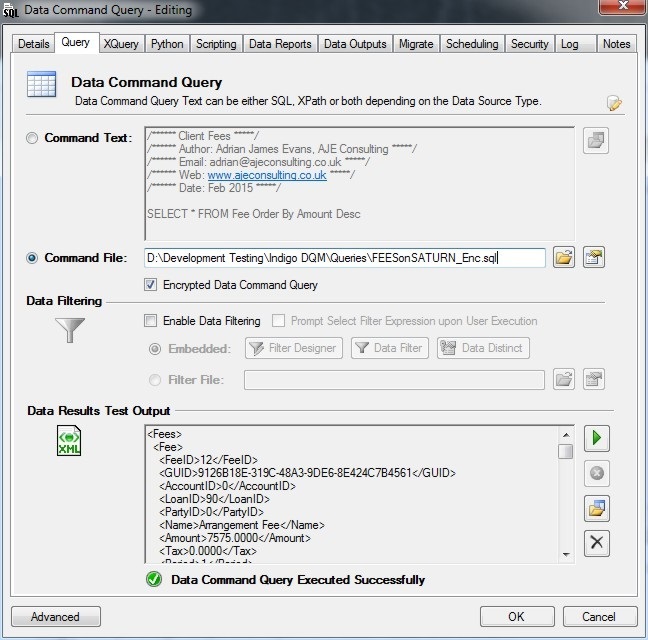
This is a more efficient way to share
Command Text for support and maintenance should the
Data Command need changing.
Encrypting the Data Command
The Data Command Query can be Encrypted
for added security using the Advanced Encryption System
(AES) with a 256-bit encryption key . Check the option
and the Data Command will be Encrypted in the Data
Store. If the option is Enabled for the Command File
then the Command File must be Encrypted by the System.
You can Save a Data Command Query from the Query Designer
and use the Encryption Tool to Encrypt the Command
File.
A secure Password must be setup in the Program Settings
and Options or applied to an individual Data Asset
Store. By default a global Encryption Password will
be used but it is recommenced that you create your
own unique Password.
Encryption Passwords must match when Encrypting /
Decrypting Data. It is recommended that a copy of
your Password be stored in a secure Location. If you
lose the Password it will be impossible to Decrypt
any Encrypted Data.
Enabling a Result Limit
The results can be limited to a maximum number of
Data Rows by enabling the Result Limit option. Select
the maximum number of Data Rows to be returned before
the Data Command stops Executing.
Enabling Select and Sort Filters
Additional filters and sorting can be applied to
the Data Command Query to return even more specific
results. For example, in the above Test Data if a
Select Filter is applied for Name = 'Cool Doc Fee'
then only the Fees with this Name will be returned.
Test the Data Result Outputs
Testing the Data Source you can also apply XPath
to the Data Source if CSV or XML. If the Data Source
is a Database you can apply SQL and / or XPath to
that Database using the SQL dialect for that particular
Data Source.
Using the Data Command Query Designer
The Data Command Query designer gives a logical view
of the Data Schema.
All Tables, Views and Procedures are shown in the
Explorer. The Data Command Query designer allows complex
queries to be created and tested before deployment.
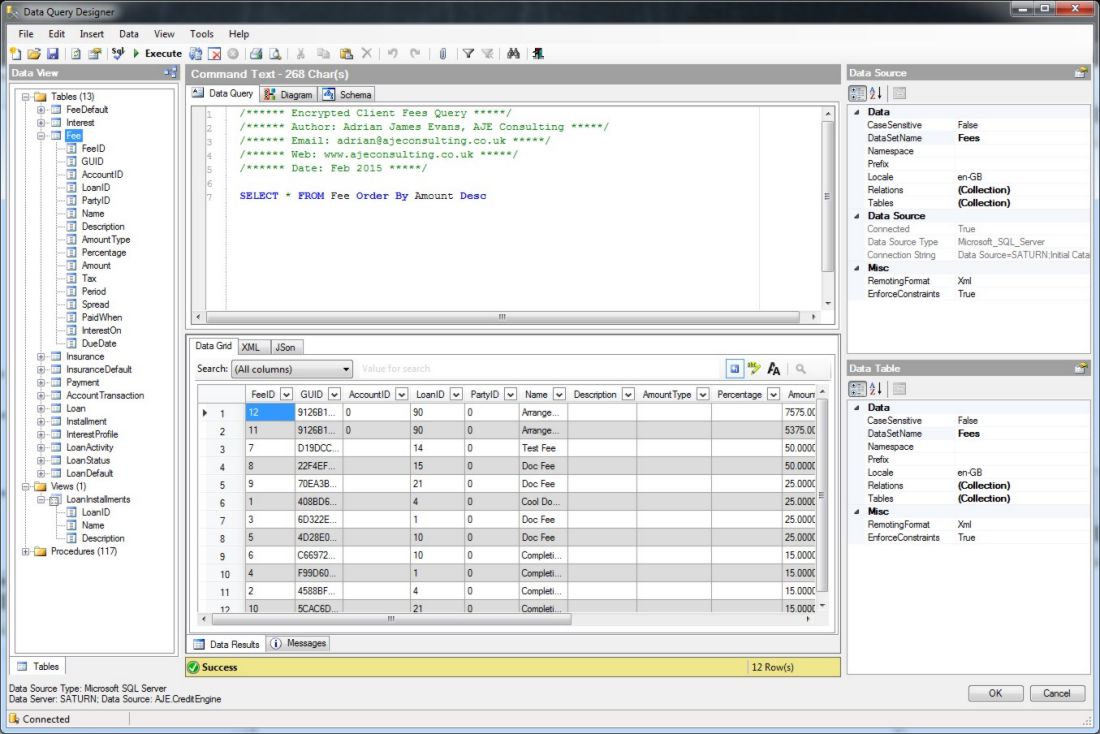
The Explorer view of the Data Schema allows items
to be inserted into the Query Command Text by drag
dropping.
XQuery Designer
XQuery is a query and functional programming language
that is designed to query and transform collections
of structured and unstructured data, usually in the
form of XML (Extensible Markup Language).
The XQuery Designer shows a logical view of the XML
Data in a Treeview. Data can be queried using XQuery
Commands and the Results displayed below.

XQuery provides the means to extract and manipulate
data from a data source. XQuery contains a superset
of XPath expression syntax to address specific parts
of an XML document. The language is based on the XQuery
and XPath Data Model (XDM) which uses a tree-structured
model of the information content of an XML document.
Creating Data Reports
Indigo DQM Data Management system uses the Indigo
DRS Data Reporting and Document Generation System
to create advanced reports and documents for Data
Queries and Execution Plans in the Data Asset Store(s).
Various other reporting systems are also supported
but for the best functionality and compatibility Indigo
DRS Reports should always be used.
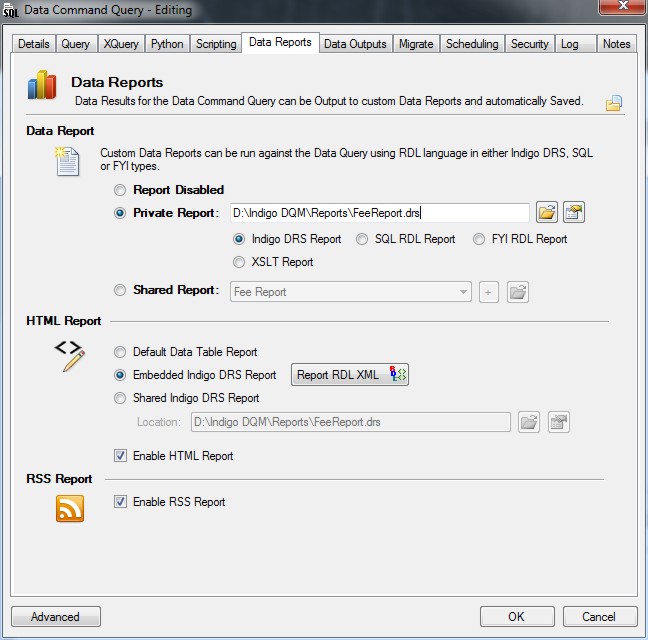
Select the Report options for the Data Command Query.
Specify the Report Type as either an Indigo DRS Report,
FYI RDL Report or a MS SQL RDL Report. If the Report
is a Shared Report check the Radio Button and then
select the Report from the dropdown.
Embedded Indigo DRS HTML Reports
Embedded Reports are stored with the Data Command
and allow reports to be automatically output to a
file. To Enable HTML reports check the 'Enable HTML
Report' option and select either the Default report
which is basically just a Data Table or the Indigo
DRS Report which is the advanced Report generated
with the Indigo DRS Report Designer.
Data Outputs
The Data Results can be output in various formats
and saved automatically. Data outputs can be saved
in HTML, PDF, RSS, XML and CSV formats for viewing
and uploading to Web Servers for Internet / Intranet
reporting content.
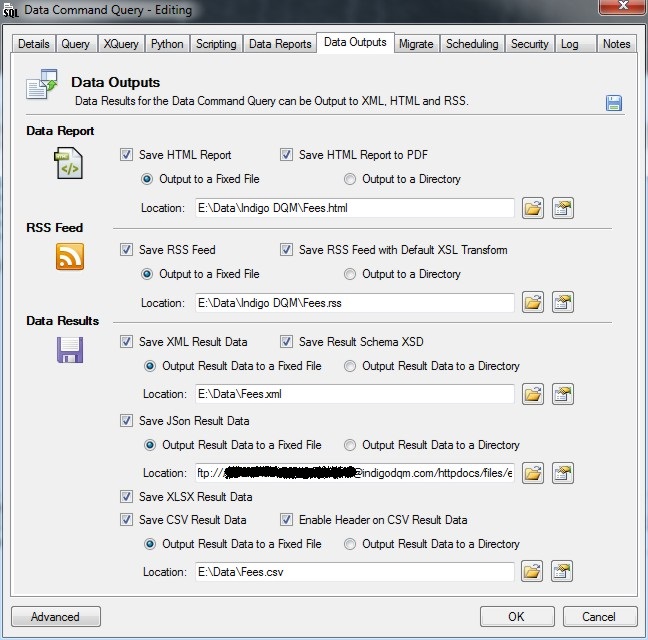
Select the Data Command Outputs and the location
of where the Result Data should be automatically saved
after Execution.
Data Migration
Results of the Data Command can also be migrated
to another Data Source. Indigo DQM supports migration
to multiple Data Sources and Types including Microsoft
SQL Server, Microsoft Access, ODBC, OLEDB, MySQL,
Oracle, Postgre, Firebird, XML and CSV.
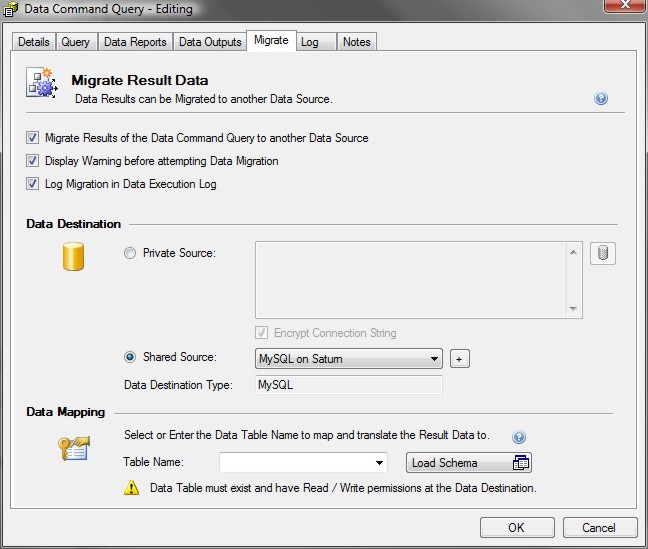
Specify the parameters of the Destination Data Source
to migrate the Data.
Data Command Logging
Indigo DQM System includes an audit trial allowing
a Log to be kept of all executed Data Command Queries.
The Log keeps detailed information about what queries
have been run, by whom and when.
Additionally Snapshots of the Data can be taken at
the time of execution allowing a Data state record
to be kept over time for analysis and comparison.
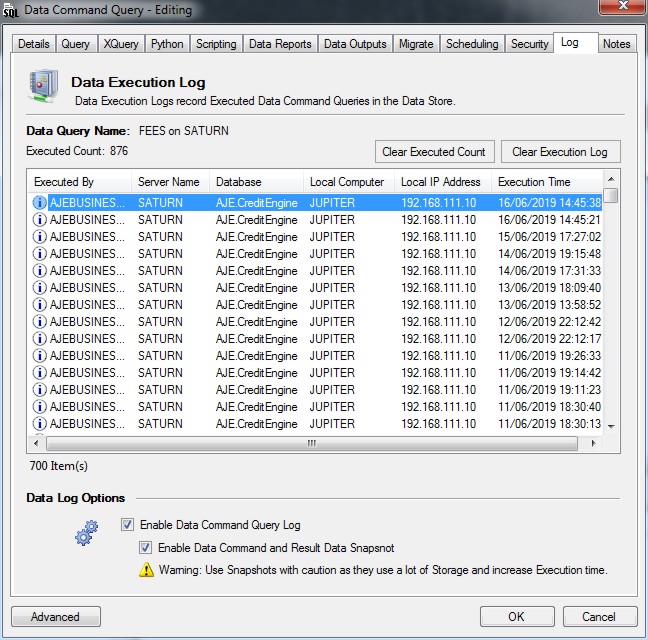
The Log keeps a complete record of all execution
parameters.
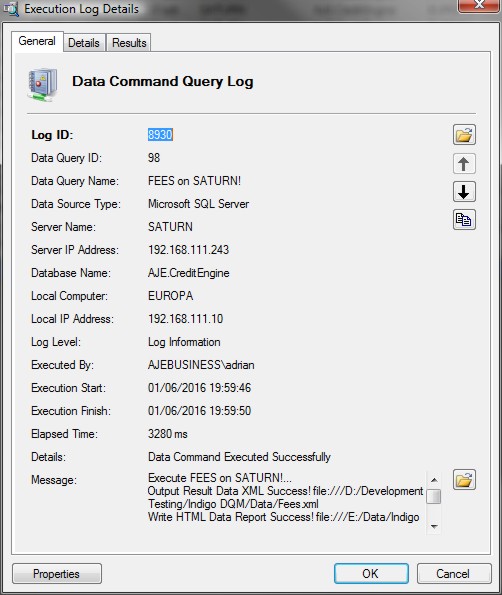
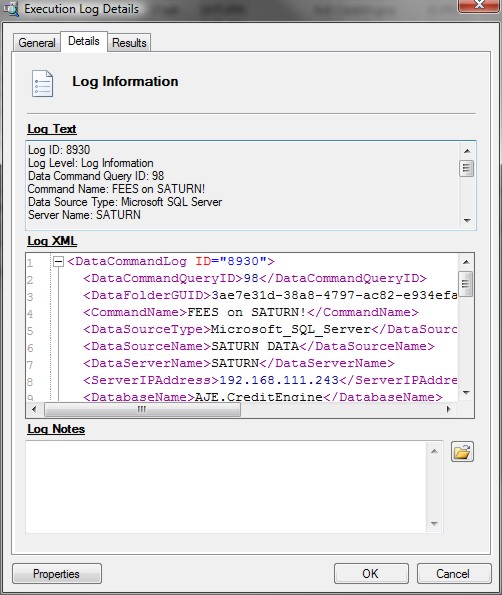
If Snapshots are enabled for the Data Command the
exact Command Text that was executed at the time is
captured along with the Result XML.
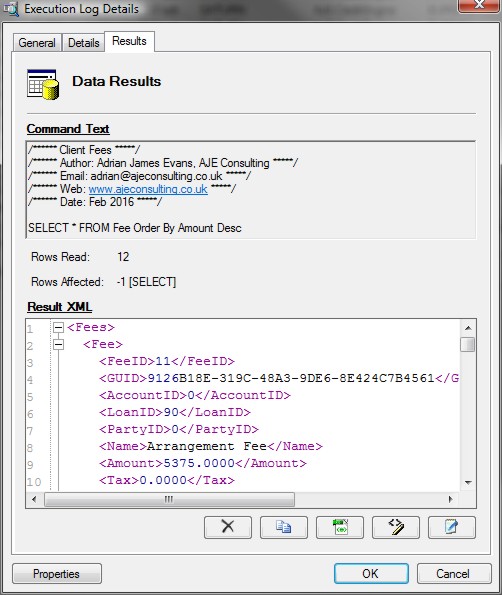
Data Execution Plans
Execution Plans can run multiple Data Command Queries
against multiple Data Sources and Types in one operation.
This powerful feature allows Data from different locations
to be brought together into one result with the result
outputs being available for snapshots, saving, migration
and reporting.
Data Consolidation
Data consolidation using Execution Plans allows the
collection and integration of data from multiple sources
into a single destination. During this process, different
data sources are put together, or consolidated, into
the Indigo DQM Data Store.
Creating a new Data Execution Plan
Enter the details of the Data Execution Plan along
with a description and a reference. Create Data Folders
to store and organise Plans in the system.
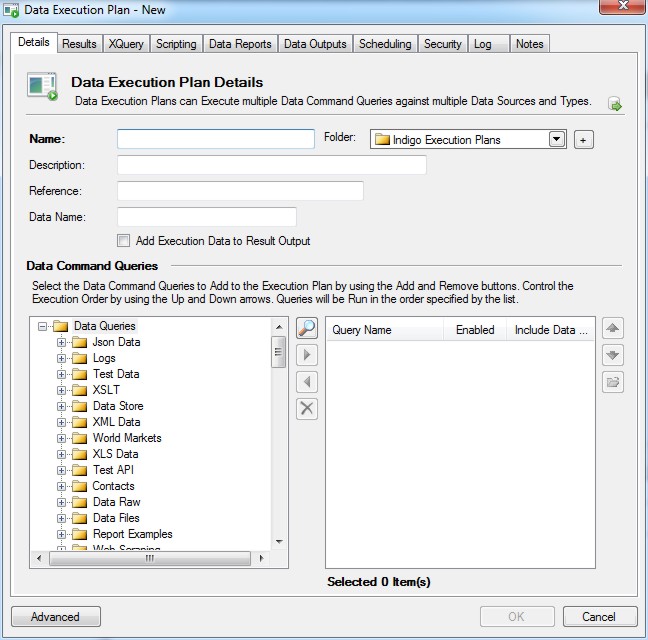
Adding Data Commands to the Execution Plan
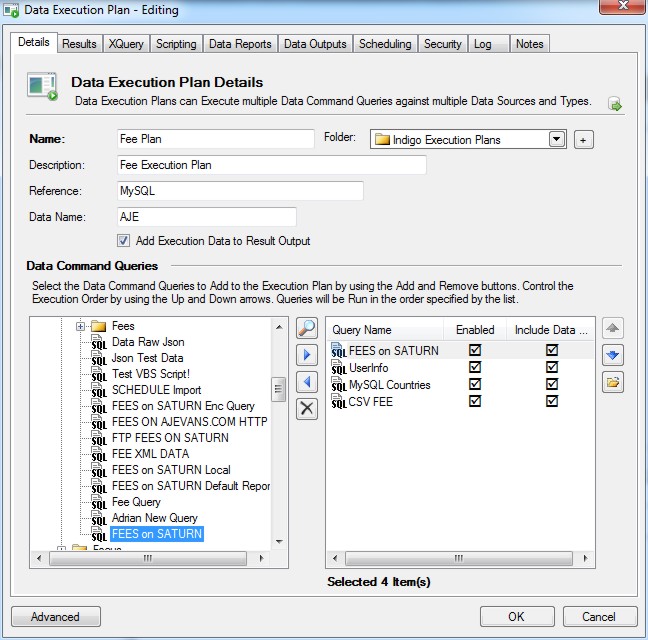
Select the Data Command Queries to run in the execution
plan and select the order in which you want them to
Execute. You can also choose to include or not include
the result as part of the Execution Plan.
Adding Execution Data
Execution Data can be added to the Result XML which
can be used for reporting information. Check the option
and Execution parameters will be included in the XML
Data such Execution Time, Username etc.
Testing the Data Output of the Execution Plan
The Execution Plan can be tested before deployment
using the Results Tab.
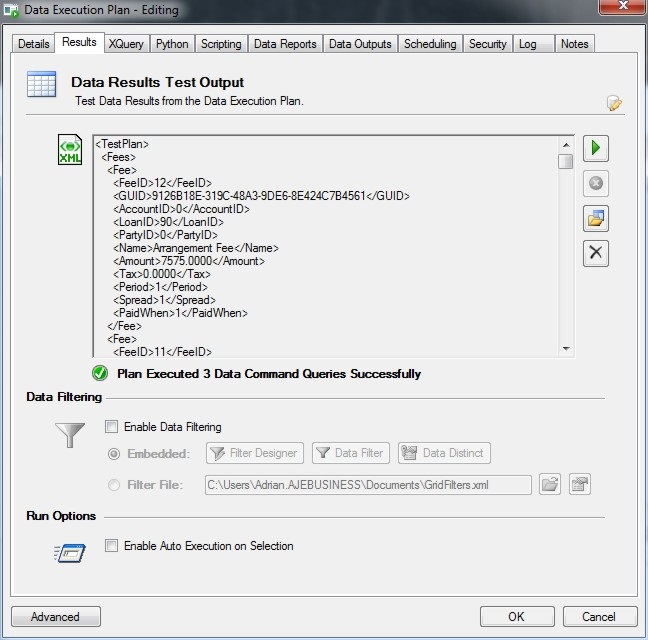
Click the Execute button to view the XML Data Output
for the Execution Plan.
Run Options
You can also run a custom script or program after
the Execution Plan completes if further processing
is required. The script can be VBS script that may
do additional processing on the Data result outputs
if saved to a file or directory.
Data Reports for the Execution Plan
Indigo DQM Data Management system uses the Indigo
DRS Data Reporting and Document Generation System
to create advanced reports and documents for Data
Queries and Execution Plans in the Data Asset Store(s).
Various other reporting systems are also supported
but for the best functionality and compatibility Indigo
DRS Reports should always be used.
Select the Reports Tab for the Data Execution Plan.
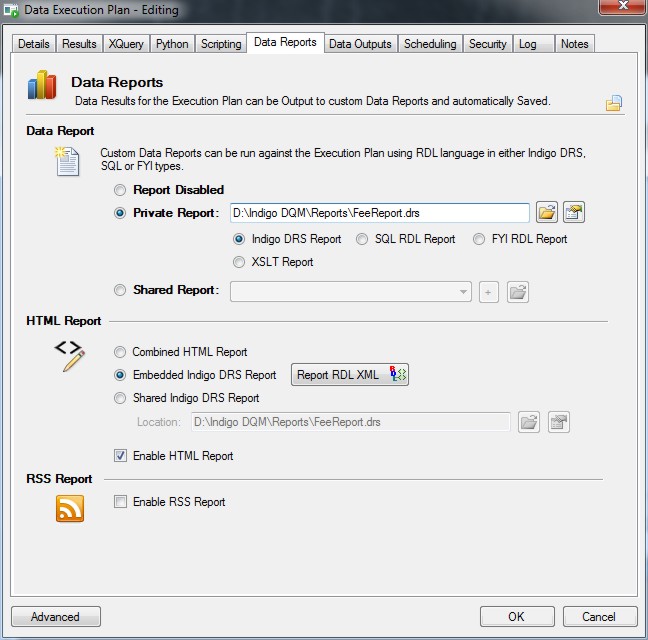
Indigo DRS Reports give the best functionality and
compatibility. Because Indigo DRS uses standard HTML
for reporting the reports can be displayed on any
type of device and in any type of browser.
Data Outputs for the Execution Plan
The Data Results can be output in various formats
and saved automatically. Data outputs can be saved
in HTML, PDF, RSS, XML and CSV formats for viewing
and uploading to Web Servers for Internet / Intranet
reporting content.
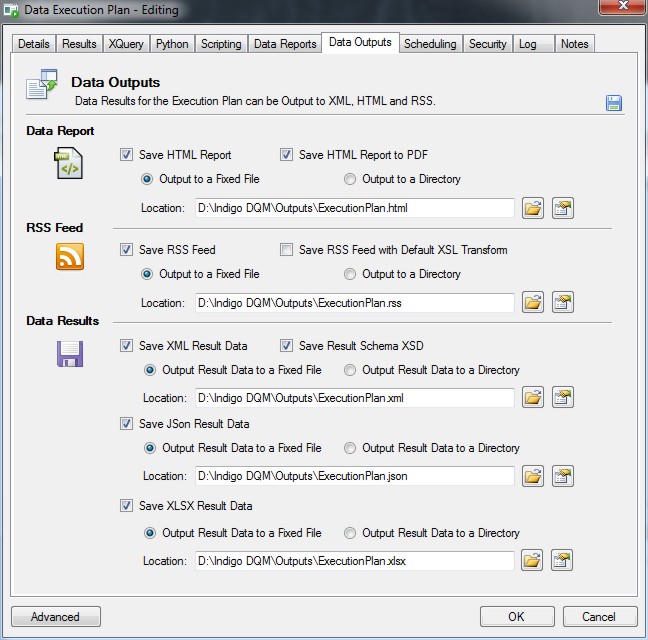
Data Execution Log
In addition to the Data Command Log Indigo DQM also
includes an audit trial for Data Execution Plans.
The Log keeps detailed information about what Plans
have been run, by whom and when.
Additionally Snapshots of the Data can be taken at
the time of execution allowing a Data state record
to be kept over time for analysis and comparison.
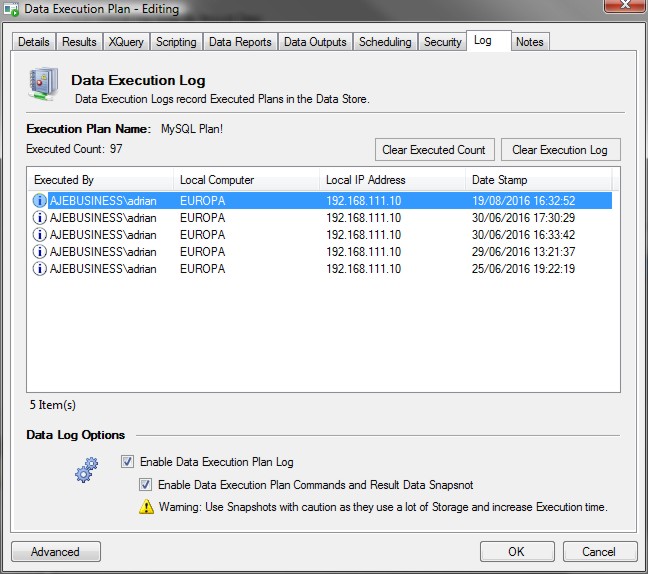
A complete log of all Executed Plans can be kept
along with Data Snapshots.
The Log keeps a complete record of all execution
parameters.
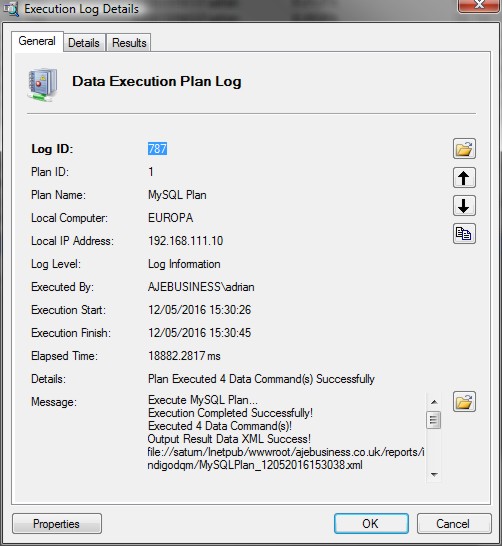
Data Results
If Snapshots are enabled for the Data Execution Plan
the exact Command Text that was Executed at the time
is captured along with the Result XML.
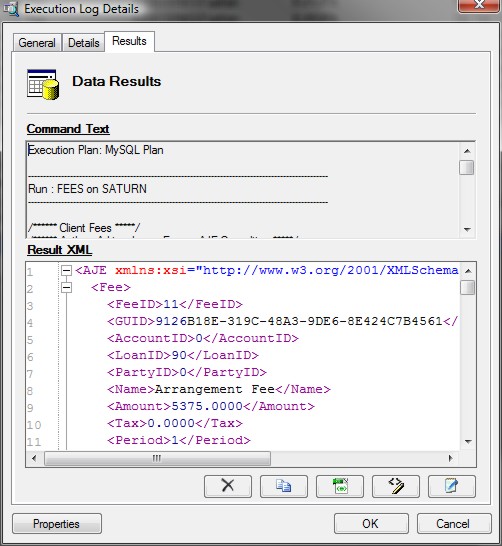
Shared Data Reports
Shared Data Reports are reports that can be used
by all Data Command Queries and Execution Plans in
the system.
If the report is common to multiple Data Command
Queries or Execution Plans then create a shared Data
Report.
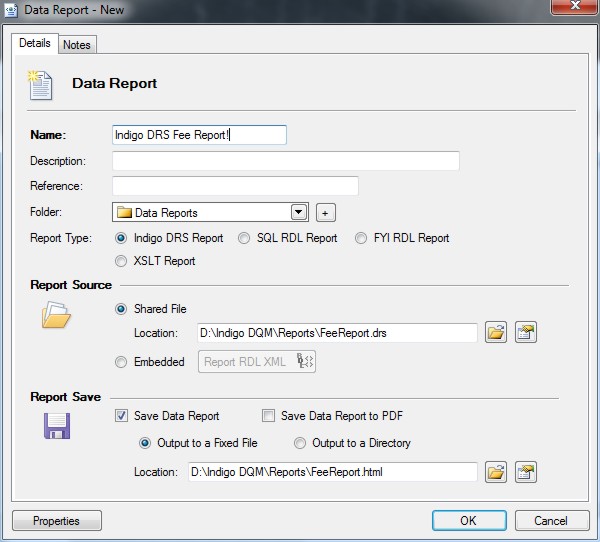
By default the Indigo DRS report type is selected
as this gives the best functionality and compatibility.
Indigo Scape DRS is an advanced Data Reporting and
Document Generation System using HTML, XML and XQuery
to generate highly compatible and content rich business
reports and documents with standard HTML.
Using a Shared Indigo DRS Report on the Internet
/ Cloud
Pulling Shared Data Reports down from the Internet
/ Cloud is a useful and powerful feature of Indigo
DQM. This feature is only available with Indigo DRS
Reports.
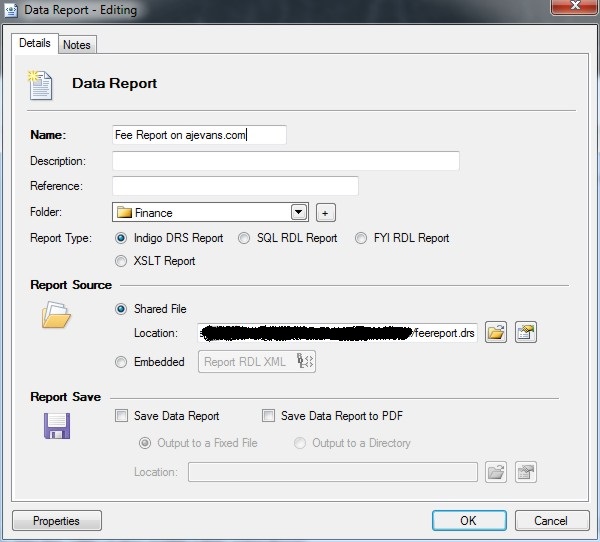
Report Save Output URI for the Result Data
Data Report Outputs can be saved to a local drive,
network share or uploaded to the Internet / Cloud
by configuring the Location of the Data Report Output
URI. This feature is only available with Indigo DRS
Reports.
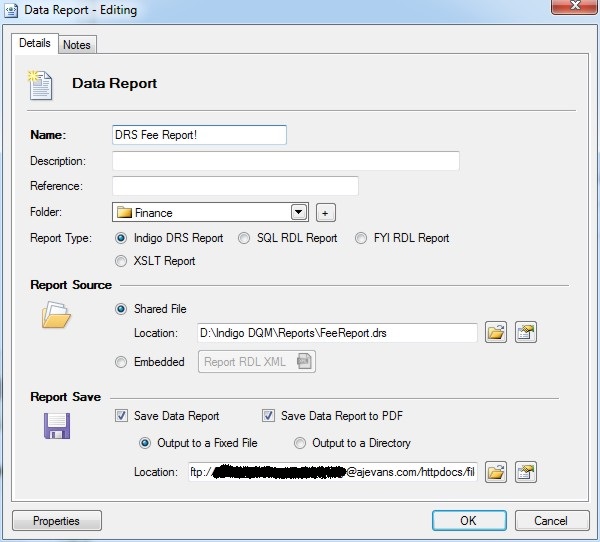
Specifying the Host and Location for the Data
Report
Enter the Host, Port, Path for the Data Output and
the Security Credentials.
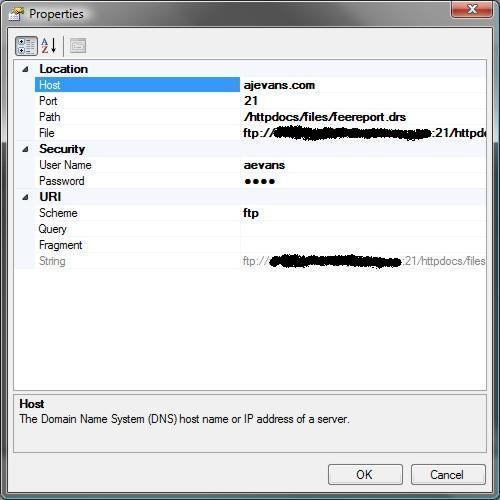
Indigo
DRS Report Designer Tool*
The optional Indigo DRD Report Designer Tools, not
included, can quickly create advanced reports rich in
content with many options for styling, formatting and
customisation. Tables, Charts and Graphs can be added
to the report effortlessly allowing complex data to
be presented in a visual and meaningful format with
the minimum of effort.
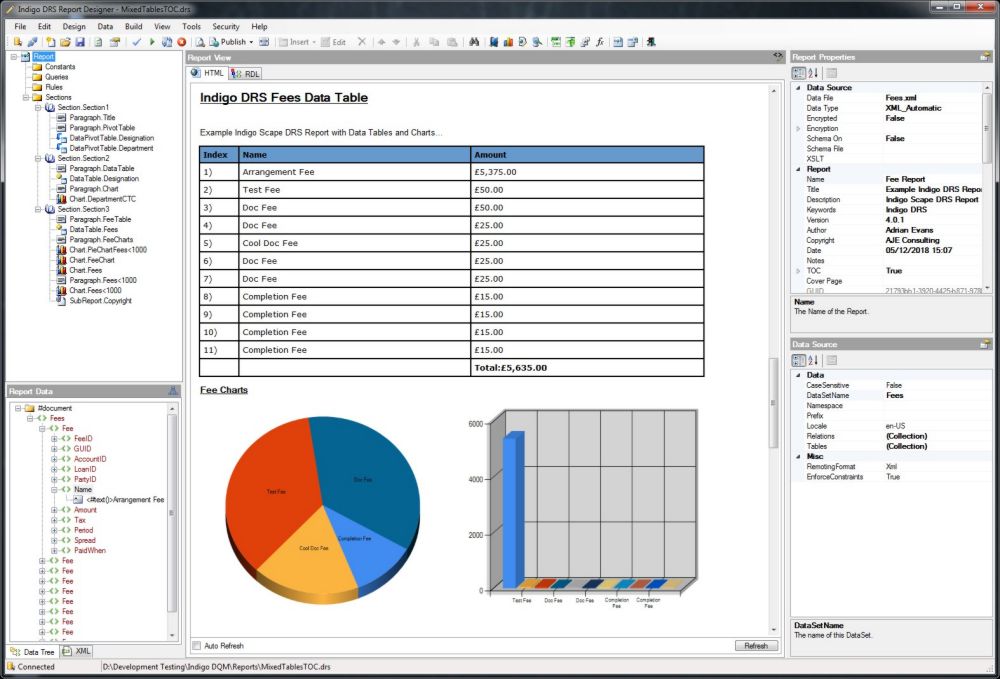
Management Reports are only a click away with the
HTML report designer which can rapidly create formatted
reports against the Data Results with many options
for customisation and styling. Indigo DRS advanced
reporting and document generation platform gives the
best functionality and compatibility with advanced
reporting features and effortless integration of this
technology into your projects you can be assured of
having the best reporting capabilities.
Click here
for more Information on Indigo Scape DRS Data Reporting
and Document Generation System.
Report Properties
To define the Report Data Source open the Report
Properties dialog or select the Report Node and edit
the properties in the Property Grid.
The Report Data Source is a Dataset or Document in
the form of XML Data. By default the Report Designer
will automatically look for a Schema XSD File and
apply it to the Data Source. An XSD File can also
be specified for the Data Source in the report properties.
If the Designer cannot find an XSD File the Report
Data Schema will be inferred as a typed Schema from
the Report Data XML.
The Data Source File and Schema defined in the Report
Designer are only used in Design mode. When a Report
is run against a Data Command or an Execution Plan
the Result Data and Schema will be used from the Data
Command or Execution Plan respectively.
Reports can be defined with a background Image so
for example if a particular report is a draft then
background image can be defined to indicate this.
Report CSS
Cascading Style Sheets (CSS) is a style sheet language
used for describing the look and formatting of a document
written in a markup language such as HTML. CSS is
designed primarily to enable the separation of document
content from document presentation, including elements
such as the layout, colors, and fonts.
This separation can improve content accessibility,
provide more flexibility and control in the specification
of presentation characteristics, enable multiple HTML
pages to share formatting by specifying the relevant
CSS in a separate .css file, and reduce complexity
and repetition in the structural content.
It is recommended that Cascading Style Sheets are
used on all Indigo DRS Reports. Certain Report Items
such as Tables and Paragraphs have a property to define
the Style Sheet Class from the CSS thus determining
the appearance of that particular Report Item.
Data Security and Encryption
Indigo DQM features AES 256 Encryption allowing Data
Assets to be stored and transmitted across the Internet
/ Cloud in the most secure way possible.
Data Result Outputs, Data Source Files, Raw Data
and Backup Data can be Encrypted and stored securely
using the highest level of cryptography.
The Advanced Encryption System (AES) 256 is a symmetrical
encryption algorithm that uses a 256-bit Encryption
Key. It is accepted by the U.S. and Canadian governments
as the most secure way to store sensitive Data.
With AES-256 bit encryption you can be assured that
you will be the only one who can access your critical
information.
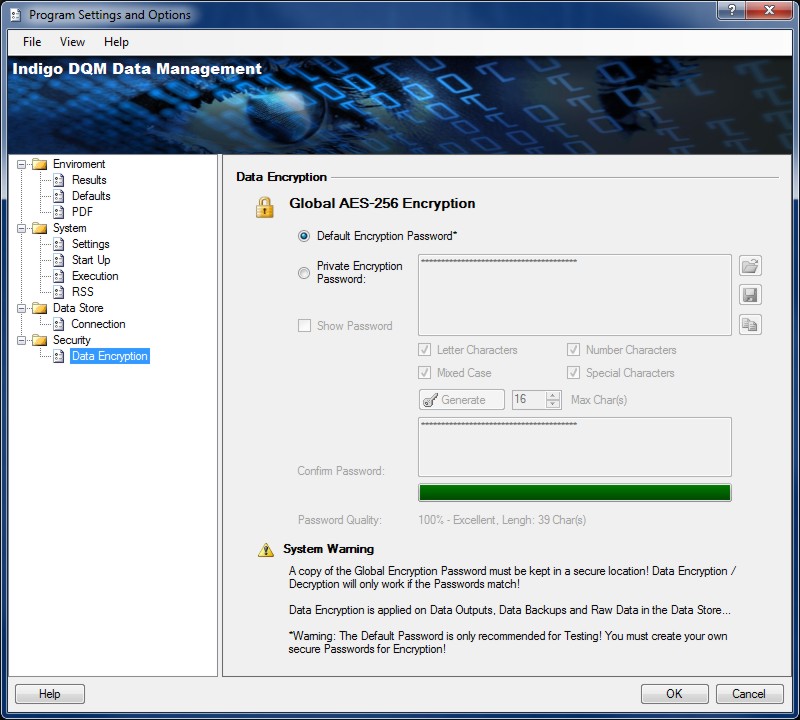
Encryption Keys
The Encryption Key must be setup in the Program Settings
and Options. A Default Key can be used but it is recommended
that you generate your own secure Key.
Encryption Keys must match when Encrypting / Decrypting
Data. It is recommended that a copy of your Key be
stored in a secure Location. If you loose this Key
it will be impossible to Decrypt any Encrypted Data.
Data Asset Stores
The Data Asset Store is a Database that holds all
the Data Command Queries, Data Folders, Data Sources,
Data Reports, Execution Plans and Execution Logs in
a shared Data Repository. Its purpose is to consolidate
Data Assets into a shared repository for the most
efficient Data Management, Processing, Access and
Reporting.
Data consolidation allows the collection and integration
of data from multiple sources into a single destination.
During this process, different data sources and types
are put together, or consolidated, into the Indigo
DQM Data Asset Store.
Indigo DQM allows multiple Data Assets Stores to
be configured with Data Asset Stores Tool. Different
Data Stores can be Added, Edited, Delete and Activated.
Configuration of multiple Data Asset Stores
Multiple Data Asset Stores can be setup and Activated
'Switched' using the Data Asset Stores configuration
Tool.
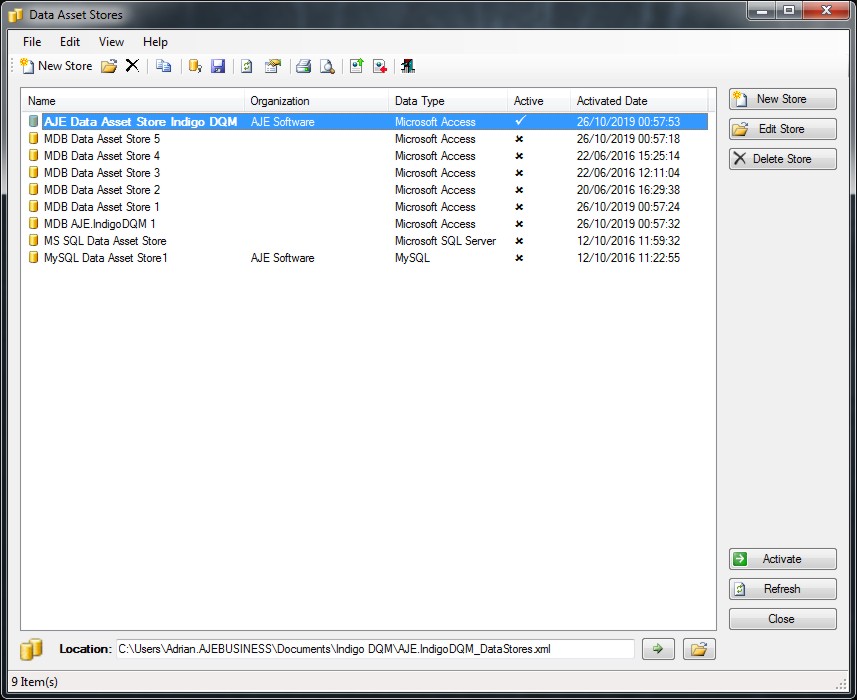
To Activate the Data Asset Store click the Activate
Button and the Store will become the Active Store.
Indigo DQM Data Asset Store supports multiple Data
Sources Types including Microsoft SQL Server, Microsoft
Access and MySQL. The Data Store can be migrated to
any of these Data Source Types using the inbuilt features
of the system or with the tools provided with your
Database.
Default Data Asset Store
Initially the system comes with a default Data Assets
Store as an MDB Database which is installed in the
User Documents Folder. Additional MDB Data Asset Stores
can be created on the fly using the MDB Data Store
Wizard from the Tools Menu on the Data Management
Studio.
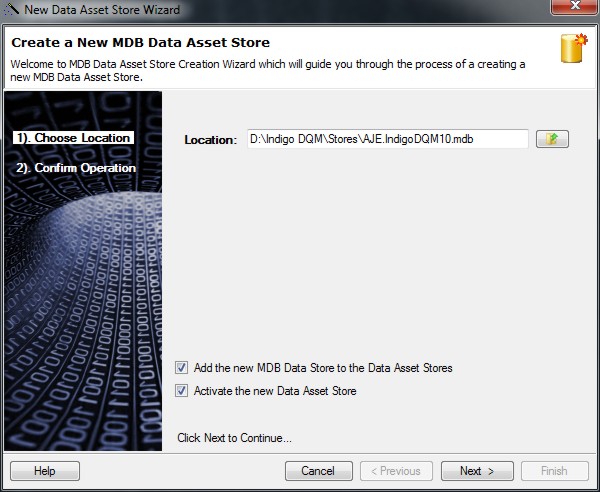
Adding a Data Asset Store
Adding a new Data Asset Store using a Microsoft SQL
Server Database. Enter a Name and Description for
the Data Store.
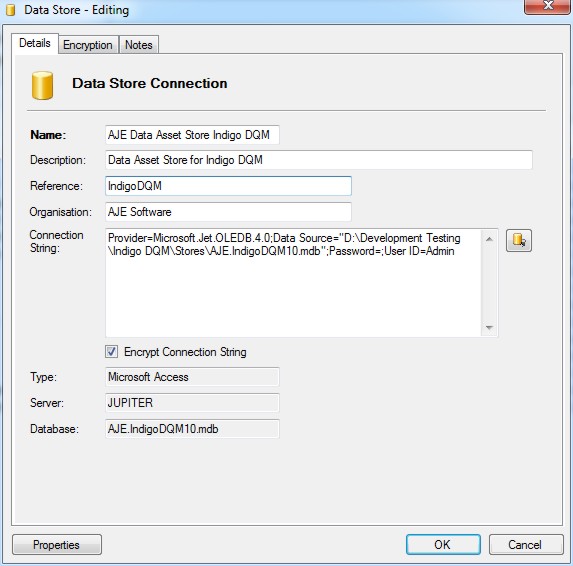
Specifying the connection parameters to the Data
Store using the Connection Dialog.
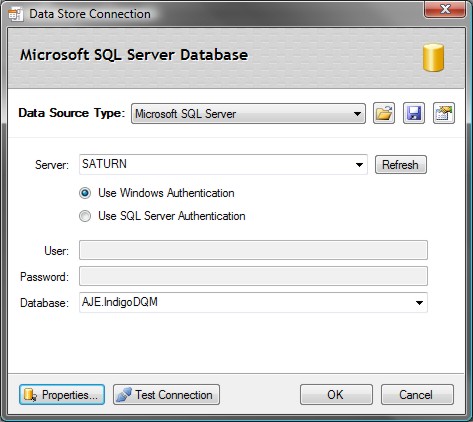
Data Encryption
Indigo DQM features AES 256 Encryption allowing Data
Assets to be stored and transmitted across the Internet
/ Cloud in the most secure way possible.
Data Result Outputs, Data Source Files, Raw Data
and Backup Data can be Encrypted and stored securely
using the highest level of cryptography.
Encryption can be setup globally in Program and Settings
or applied to an individual Data Asset Store where
a Private Encryption Password will be used to En
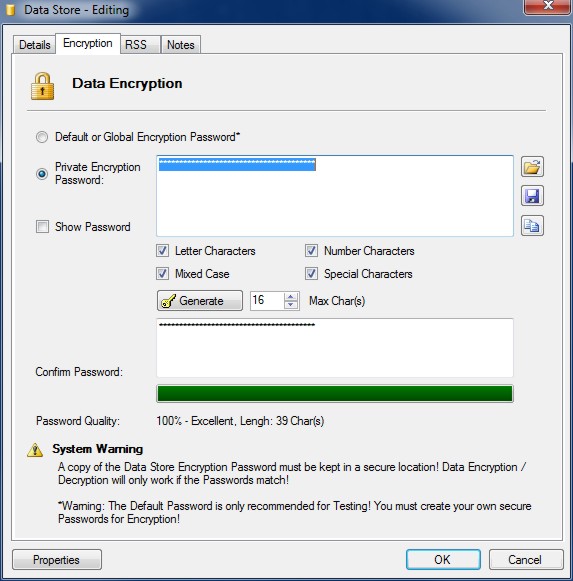
To use a Private Encryption Password on the Data
Store select the Radio button and Enter a Strong Password.
Click the Generate button to automatically create
a strong Encryption Password. The strength of the
Password is shown by the Quality Bar.
Great care must be taken to keep copies of Encryption
Passwords in a secure location. If you lose your Password
you will not be able to Decrypt your Data. You must
also remember what Password you used to Encrypt Data
if you decide to change the Password at a later stage.
Encryption / Decryption will only work if the Encryption
Passwords are the same.
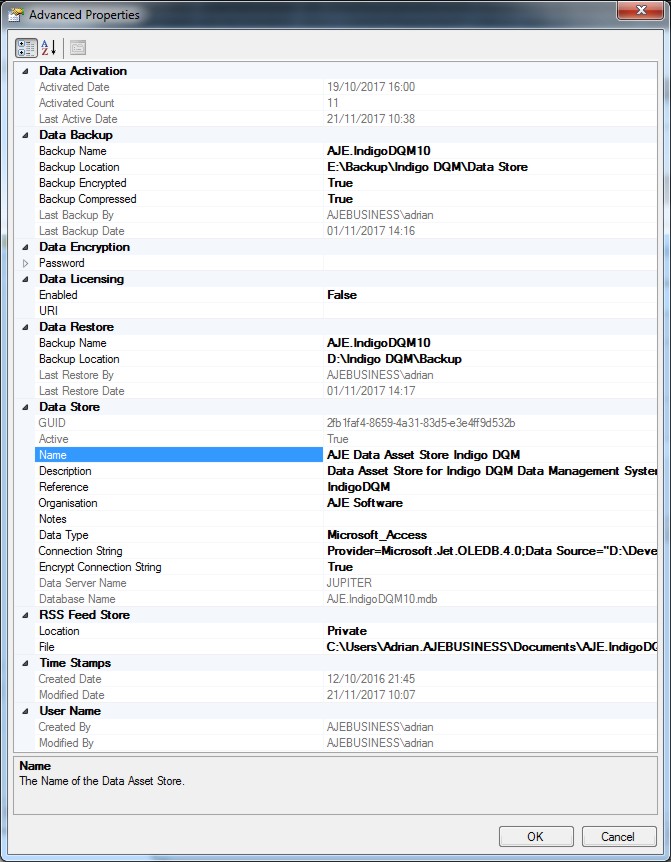
Data Store Properties
To View the Advanced Properties of the Data Asset
Store click the Properties button.
Exporting and Importing Data Stores
Data Asset Stores can be Exported and Imported using
the Export and Import Wizard on the Data Asset Stores
Tool.
Indigo DQM allows multiple Data Assets Stores to be
configured with Data Asset Stores Tool. Different Data
Stores can be Added, Edited, Deleted and Activated.
*NOTE: Indigo DQM is compatible with the Indigo
DRS Data Reporting and Document Generation System. However,
Indigo DQM does not include the Indigo DRS Report Designer
Tools or the Reusable Report Engine Component SDK these
are optional extra that require licensing separately!
|